Change 360 spin background
A different background can radically alter the experience of a product. Transparent background images are often used by fashion and luxury brands for still imagery but they can also be used for 360 spinning product photography. Files are typically in PNG format and automatically served in WebP format by Sirv, for the fastest speed and optimization.
Follow the tutorial below to learn how to create a 360 spin with any background on your website.
One spin, 4 experiences
The original spin is to the left, made from alpha PNG-24 images with a transparent background. The other 3 spins have a background image applied by Sirv and delivered as WebP or JPEG.
Background from Sirv or CSS
There are two ways to apply a background image:
- Background can be rendered on your images by Sirv, on-the-fly.
- Background can be served as a CSS background image in your HTML.
Using Sirv, every image is processed to include the background layer, which has these advantages:
- Optimal format - output images as JPEG or WebP, which load much faster than PNG.
- Responsive - perfectly scales to any size.
- Goes fullscreen - choose whether to apply the background to full-screen and zoom images.
The tutorial below shows how to configure a 360 spin with background.
Before you start
You'll need these images:
- Set of PNG transparent product images (PNG-24 format, alpha transparency)
- Background image
How to create PNG transparent images
There are 4 common ways to create images with a transparent background:
- Manual clipping - backgrounds can be manually removed by drawing a clipping mask around the product in Photoshop or other image editing software. This manual process is often outsourced (contact Sirv if you need a clipping agency recommendation).
- Automatic clipping - some 360 photo studios and photography machines can automatically remove backgrounds during the capture process (contact Sirv if you need an introduction).
- Green screen - photos can be captured against a green screen, then automatically removed in post-production. (Tip: if your item contains the color green, shoot against a blue screen.)
- 3D model - a professional 3D CGI modeller can design your product in 3D, then render a set of PNG image frames (contact Sirv if you need a 3D modeller recommendation).
Upload the PNGs to your Sirv account and a 360 spin will be automatically created.
How to create a background image spin
Behind your 360 spin, you'll add a background image as a watermark, by applying a profile.
- Upload your background image to your Sirv account. It can be saved in any folder of your account. (New users can create a Sirv account).
- Go to your Profiles folder and click "New profile".
- Give your profile a descriptive name that you'll recognize and click "Create".
- Select a preview spin. It'll automatically update once you make changes to the profile.
- Navigate to Spin Options -> Watermarks and click "Add watermark".
- Select the image you want to use as a background and set the Layer option to Back. You can choose any other options you wish, for example the background size.
- Save your options and the profile will be ready to use.
- Apply the profile to a spin by appending ?profile=Example to the spin url, where Example is the name of your profile.
We will use this background image:
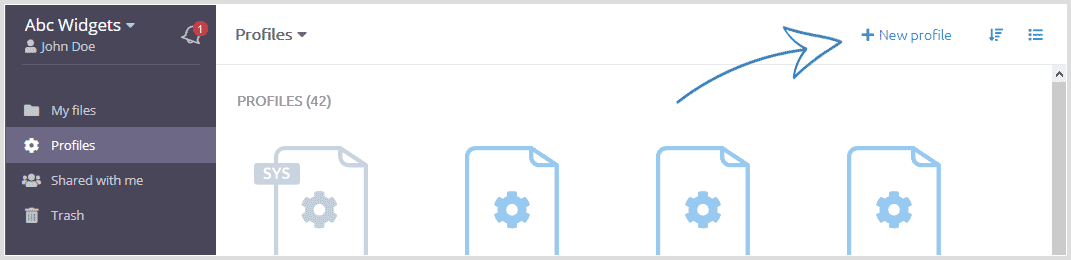
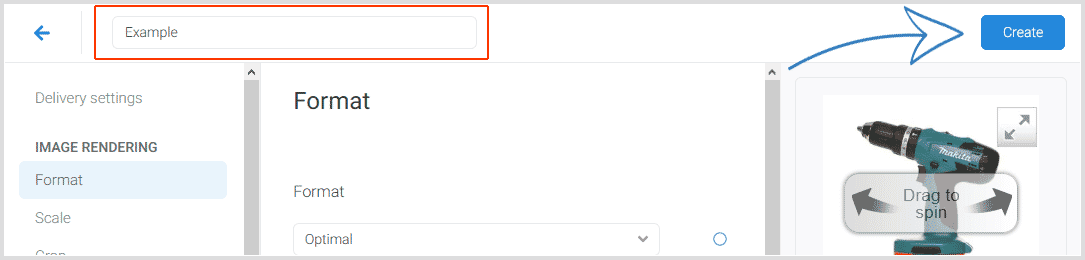
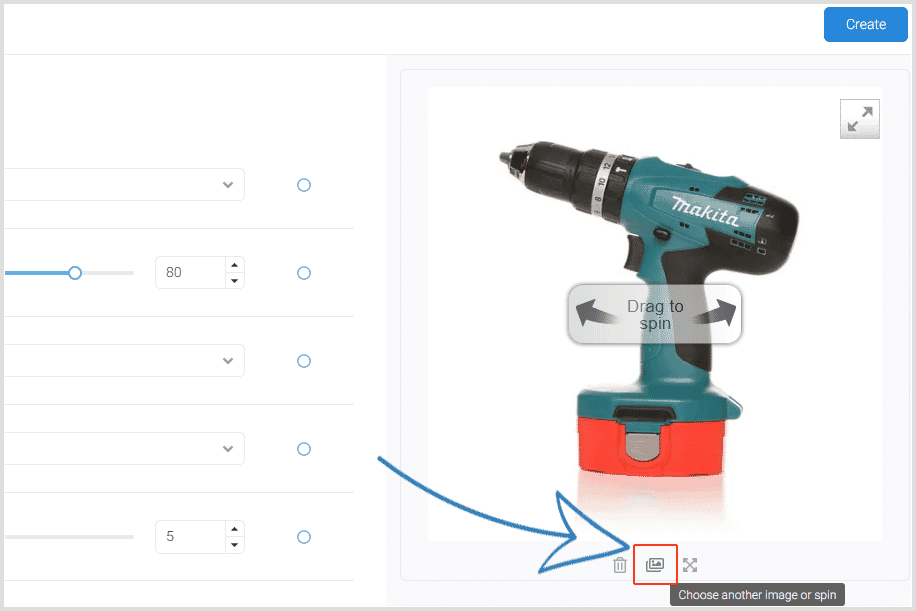

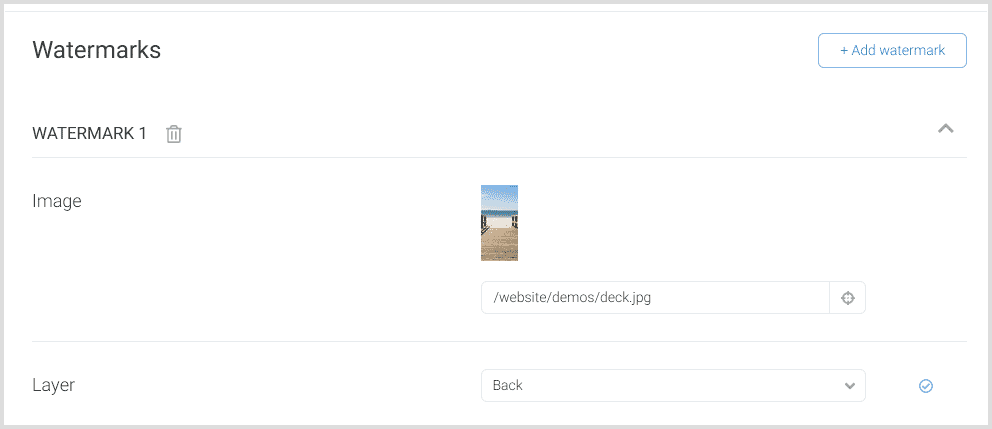
In the 4 examples at the beginning of this article, the URLs are:
- https://sirv.sirv.com/website/demos/gin-bottle-alpha/gin-bottle-alpha.spin
- https://sirv.sirv.com/website/demos/gin-bottle-alpha/gin-bottle-alpha.spin?profile=background-beach
- https://sirv.sirv.com/website/demos/gin-bottle-alpha/gin-bottle-alpha.spin?profile=background-ice
- https://sirv.sirv.com/website/demos/gin-bottle-alpha/gin-bottle-alpha.spin?profile=background-clubbing
How to create a background video spin
You can also place a video behind your spin, for a particularly dramatic effect.
Video backgrounds engage visitors and can create an even deeper connection between your customer and your product.
Credit: Martini Studios
Recreate this spectacular effect with your own video background and 360 degree spin:
<script src="https://scripts.sirv.com/sirvjs/v3/sirv.js"></script>
<style>
.video-container {
height: 500px;
width: 500px;
overflow: hidden;
position: relative;
}
video {
min-width: 100%;
min-height: 100%;
position: absolute;
top: 50%;
left: 50%;
transform: translateX(-50%) translateY(-50%);
}
</style>
<div class="video-container">
<video autoplay loop muted>
<source src="https://your-account.sirv.com/Path/To/Video.mpg" />
</video>
<div class="Sirv" data-options="spin.autospin.enable:true">
<div data-src="https://your-account.sirv.com/Path/To/Spin.spin"></div>
</div>
</div>
If you need help configuring 360 spin with background, please contact the support team using your account support form.
If you're a 360 photographer offering spins with PNG with alpha transparency, please get in touch and let's talk about how we can work together.


