Convert videos to spins
Sirv makes it easy to convert videos into an interactive 360 degree product view.
Example
See how this 4K video was converted to a spin (and cropped in Sirv's spin editor), giving the user total control over its movement, zoom and fullscreen:
Original video
Converted to spin
You can convert any video to a spin, not just those from 360 turntables. Interact with these spins - a creative new way of displaying your content:
The maximum video file size for conversion is 512MB. The maximum file size for upload is 300MB, so for videos between 300MB and 512MB, zip the file so that its less than 300MB, then upload it.
Automatic conversion
Automatically convert videos to spins when they are uploaded to a particular folder (or sub-folder). This is the fastest and simplest way to create spins. Videos can be either kept or deleted after upload.
Ask the Sirv support team to enable automatic video conversion on a folder in your account.
Manual conversion
1. Upload a video to your Sirv account. Right-click it and choose "Convert to spin":
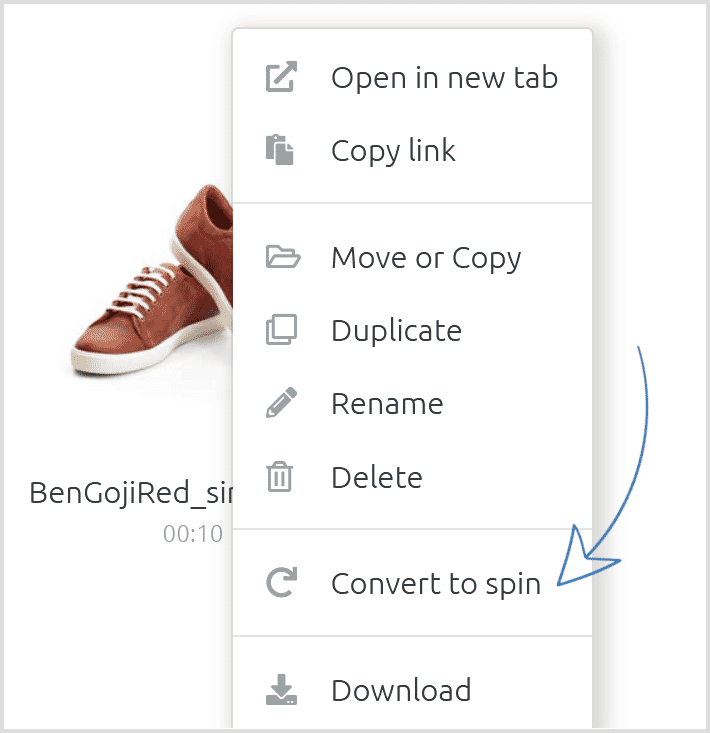
2. Specify how many seconds should be converted, the format (JPEG or PNG) and the number of frames (18, 24, 36, 72, 120, 180 or 360):
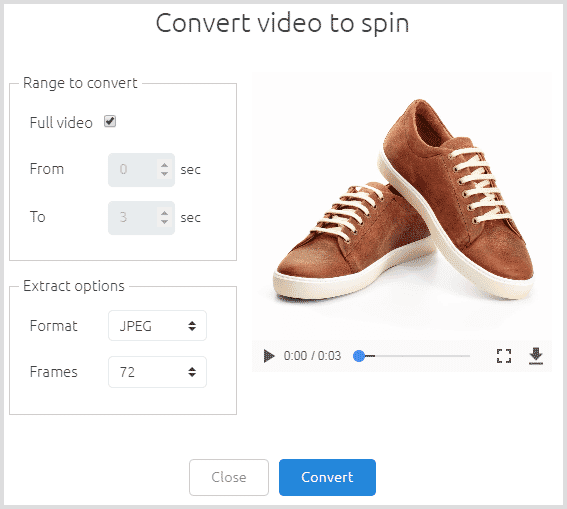
JPEG format is recommended for fast loading, while PNG can look slightly sharper. 36 frames balances smooth rotation with low data usage, while 72 or more frames will glide effortlessly (compare the best number of images for a 360 spin).
3. Click "Convert" and Sirv will create a new folder containing your spin.
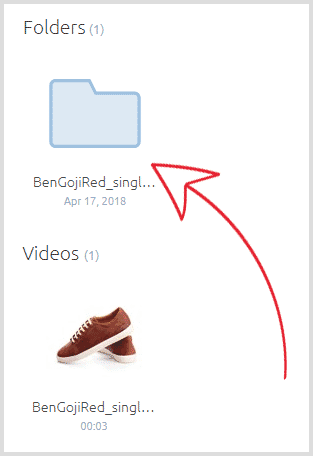
Delete frames
If your video over-loops because it was longer than needed, delete the unnecessary frames and your spin will automatically regenerate.
Conversion via API
You can also convert videos to spins via the Sirv REST API. This lets you fully automate video uploading and spin creation - ideal if you're building an app or integrating Sirv into your workflow.
REST API method: /v2/files/video2spin
API conversion limit
There's an API limit on the number of video to spin conversions per hour:
- Enterprise accounts: 400 per hour
- Business accounts: 200 per hour
- Free accounts: 20 per hour
If you need a higher limit, ask us about Sirv's pre-processing API with higher limits and other benefits.
Edit spins
Your newly generated spins can be enhanced with the Sirv spin editor. Click "Edit images" in the top right corner of the spin page in your account:
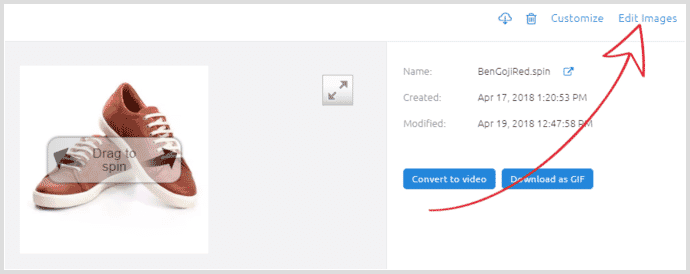
Crop, brighten and adjust the color of your images, then click Save:
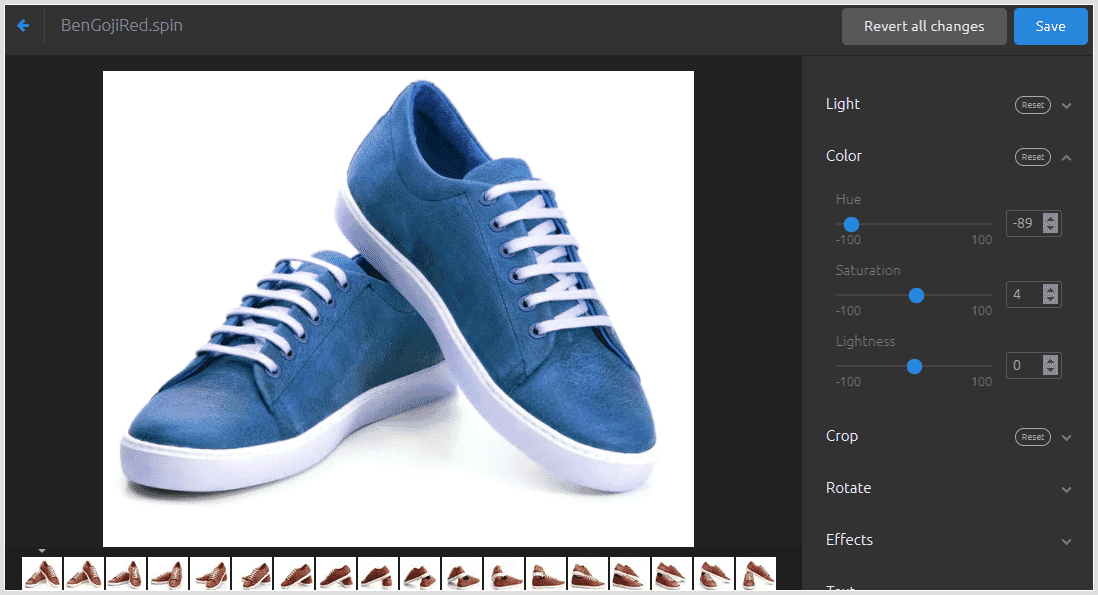
Your original images will be backed up in a separate folder.
Video stabilization
If your videos are shaky, ask our customer success team to try video stabilization. Sirv provides a special API to automatically stabilize your videos on upload. The API also allows resumable uploads (perfect for large files over less reliable internet connections).
As well as API stabilization, you can stabilize videos manually:
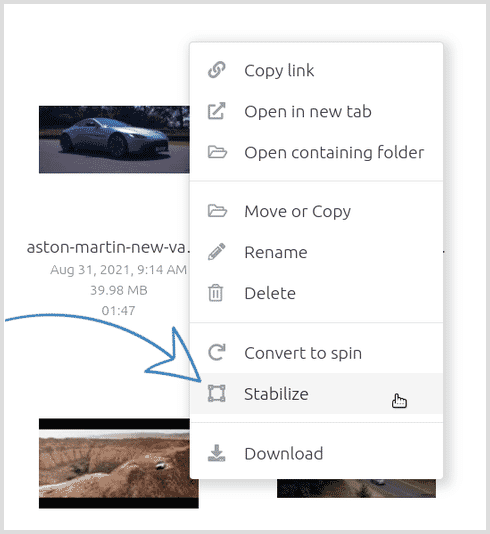
You can choose whether to crop or blur the edges:
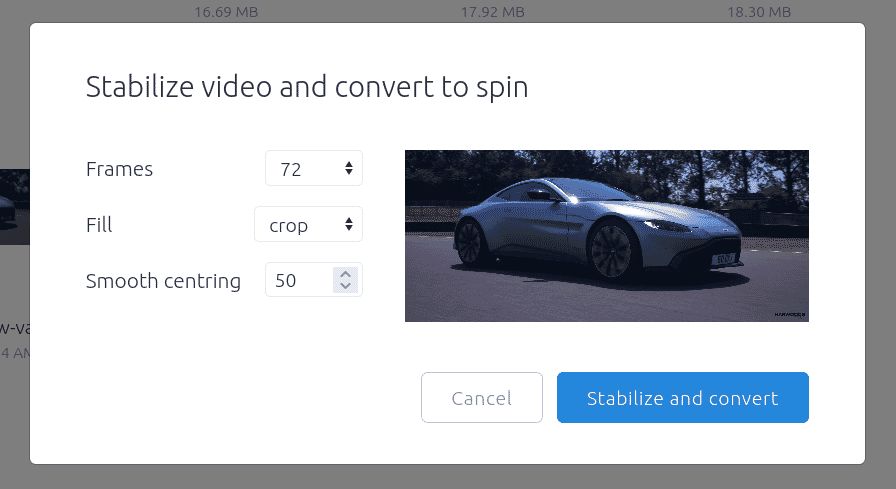
Video to GIF
Once you have converted your video to a spin, you can convert it to a GIF - perfect for use in email, social media or elsewhere.
Simply append ?image to the spin URL, to serve it as an optimized GIF:
https://demo.sirv.com/spins/paulolataes/BenGoji/BenGoji.spin?image
For better optimization of your image, Sirv will automatically serve it in WebP format, if the users' browser supports WebP.
GIFs can be resized, cropped, styled or have text and image overlays. Visit the animated GIF documentation to learn more about customizing GIFs.
GIFs can also be downloaded - open the spin and click 'Download as GIF':
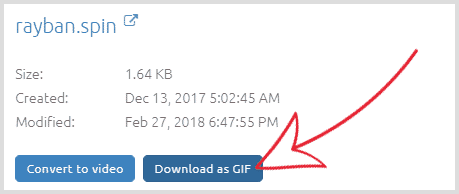
If you don't have a Sirv account yet, register now to get 5GB free for a 30-day trial.

