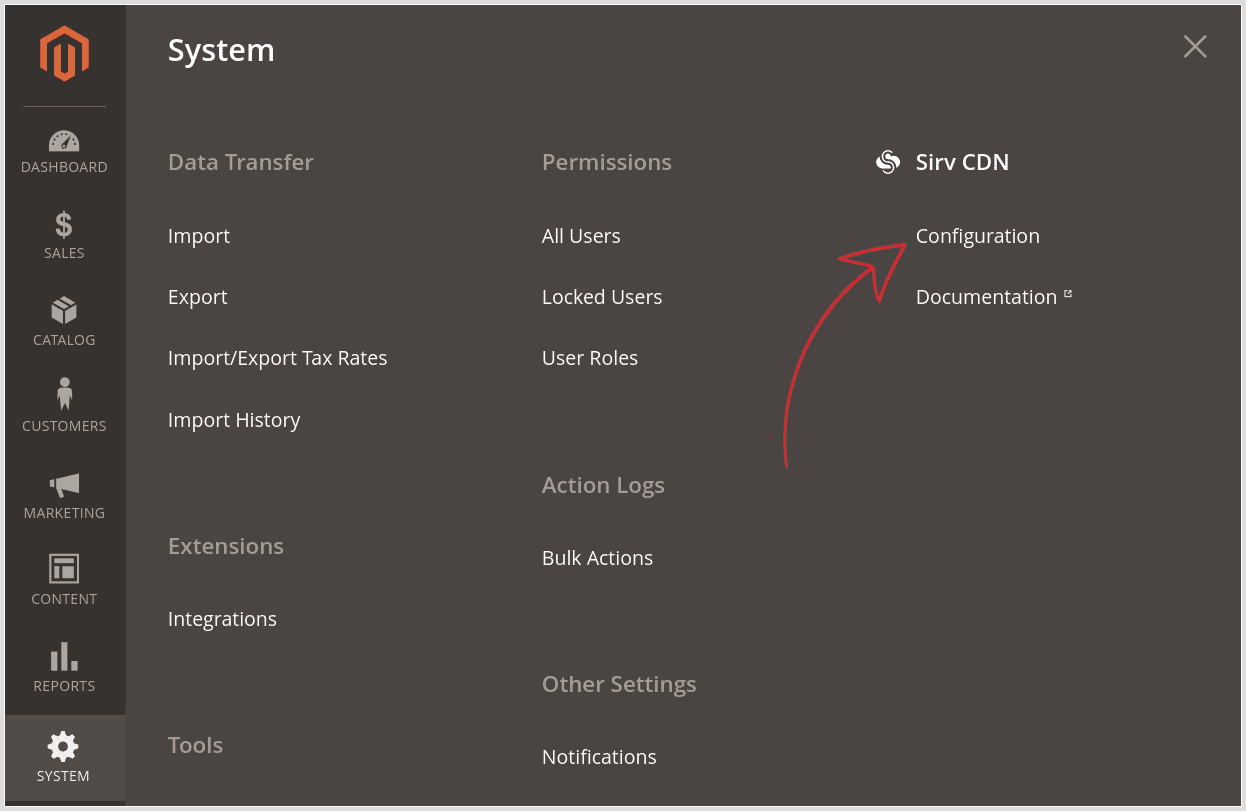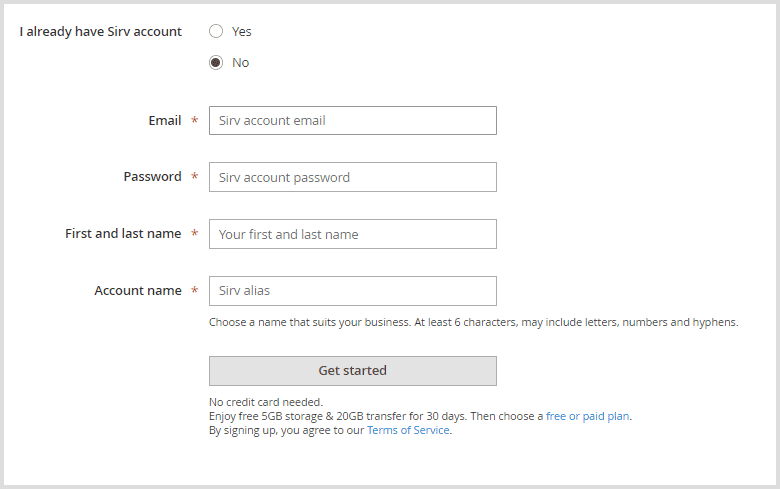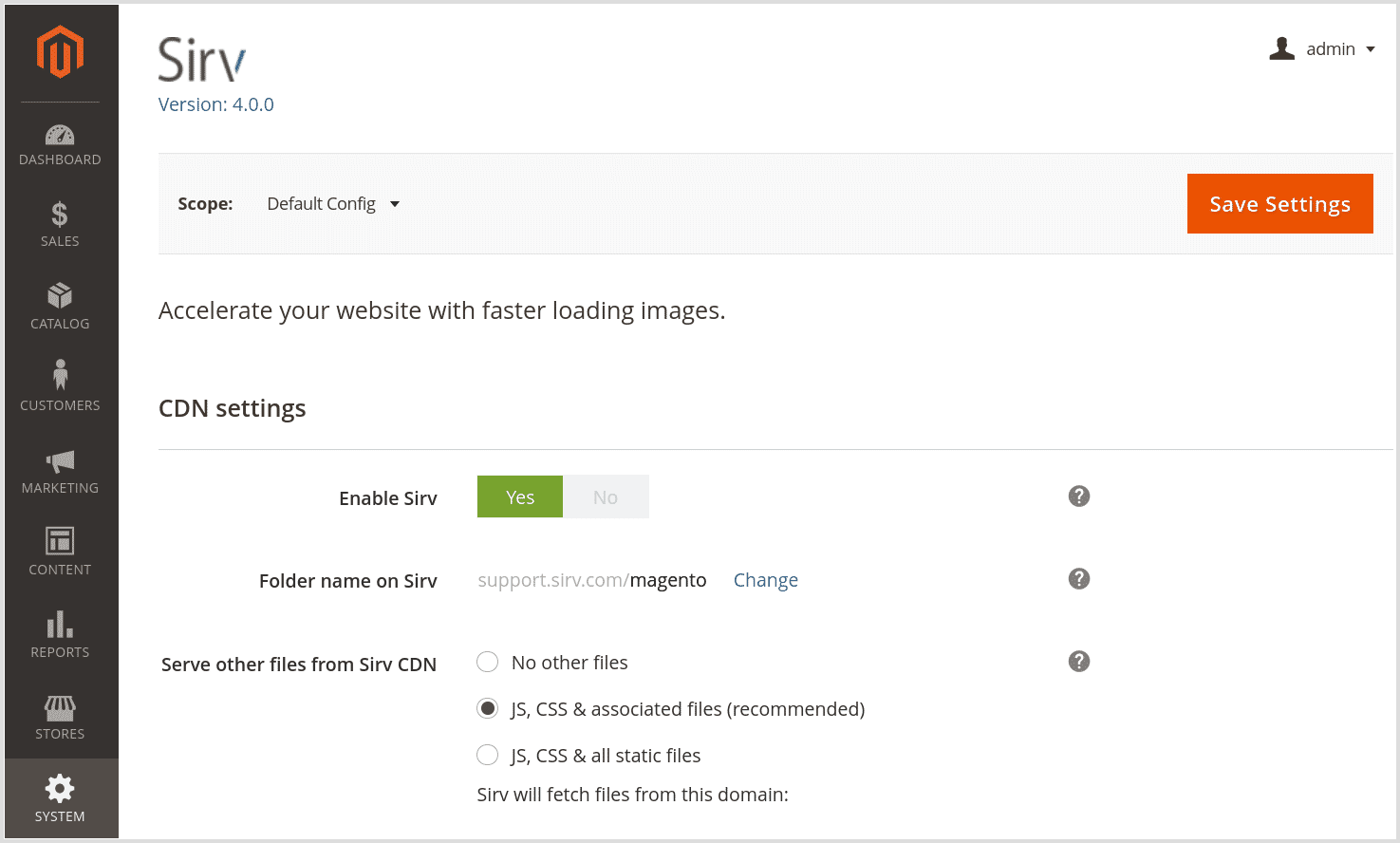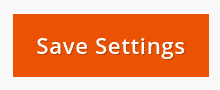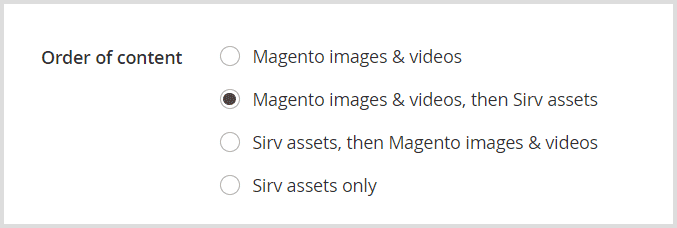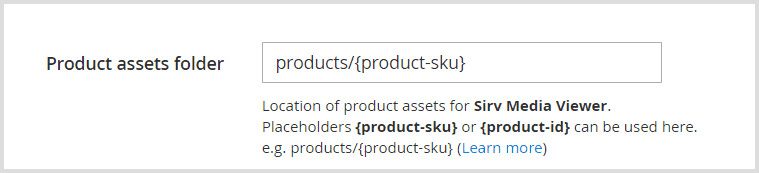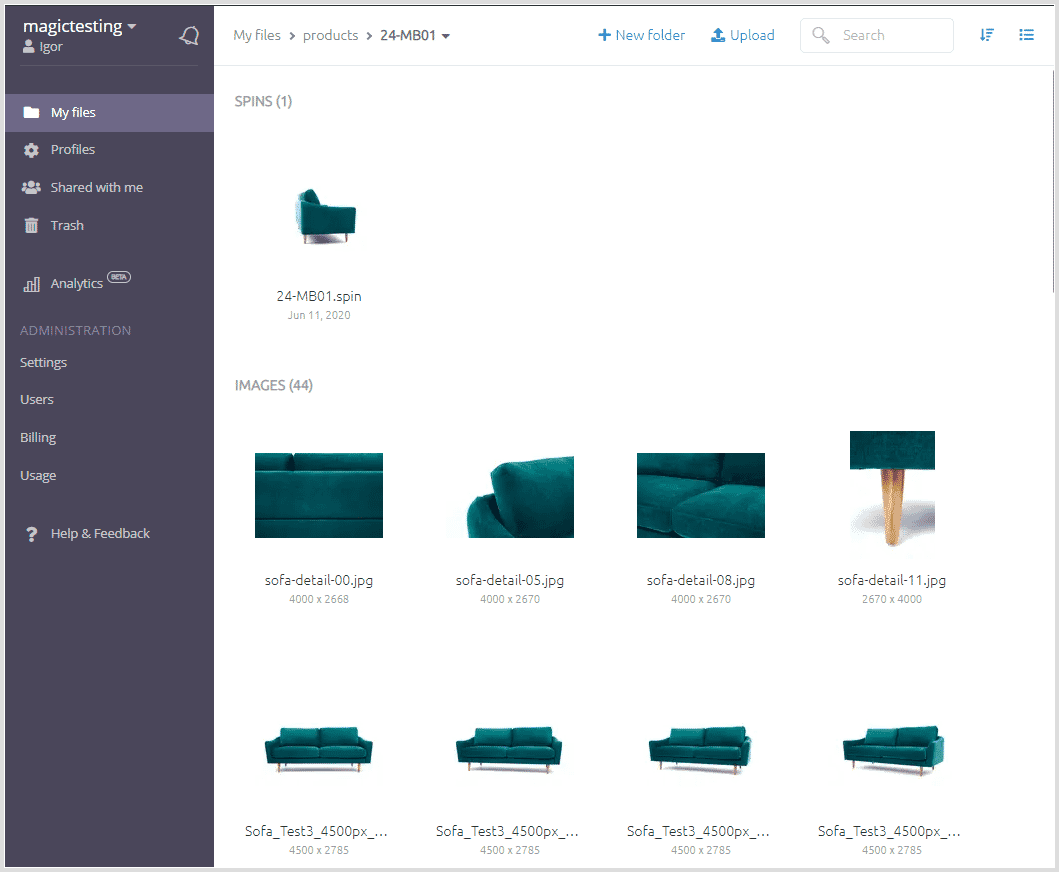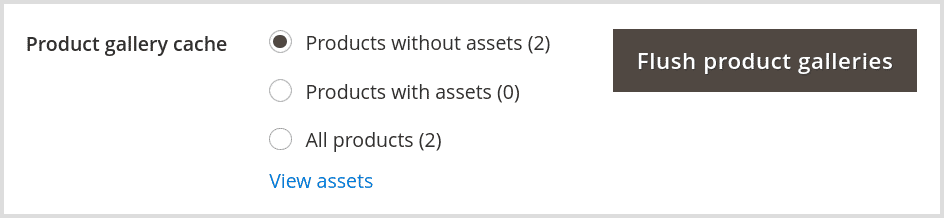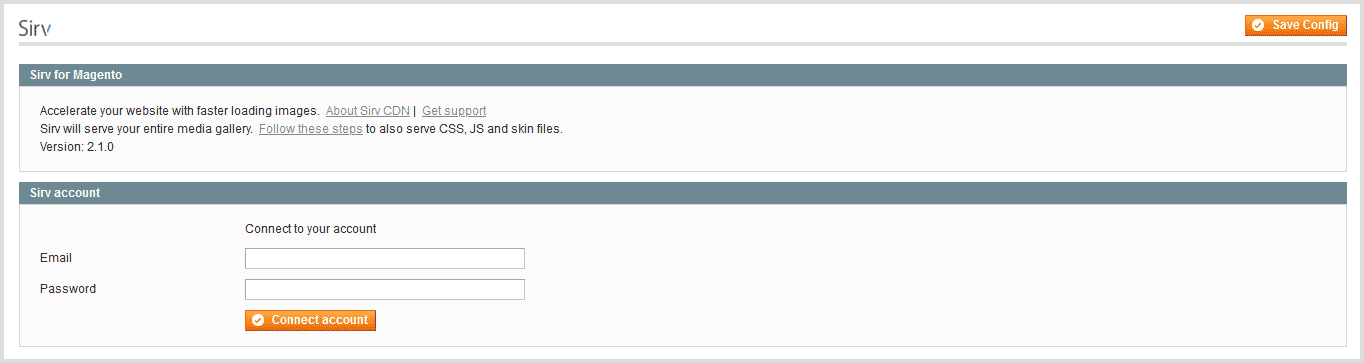Using the Sirv extension for Magento (and Adobe Commerce)
The Sirv CDN extension for Magento (also called Adobe Commerce) is the best way to optimize and deliver your images rapidly. It can also replace your default media gallery with Sirv Media Viewer, to conveniently showcase 360 spins, videos and zoomable images.
Use the Sirv CDN extension to:
- Optimize product images, WYSIWYG images, JS, CSS and static files.
- Deliver these files rapidly in next-gen formats (e.g. WebP) from Sirv's CDN.
- Resize images on-the-fly and lazy load them.
- Use Sirv Media Viewer for 360 spins, product video & image zoom.
Learn more about the Magento CDN extension key features.
Installation
- Install the extension using composer:
composer require sirv/magento2 php -f bin/magento setup:upgrade rm -rf var/generation php -f bin/magento setup:di:compile php -f bin/magento setup:static-content:deploy
- Or download the Sirv Magento 2 extension as a zip, copy files to the server and install it from the command line:
php -f bin/magento module:enable Sirv_Magento2 --clear-static-content php -f bin/magento setup:upgrade rm -rf var/generation php -f bin/magento setup:di:compile php -f bin/magento setup:static-content:deploy
- Go to the Sirv extension options, via System > Sirv CDN > Configuration:
![Sirv Settings navigation]()
- Log in to an existing Sirv account or create a new one:
![Magento Sirv registration]()
You'll receive 5 GB storage and 20 GB bandwidth for 30 days. After your free trial expires, you may choose either a paid plan or a free one (500 MB storage, 2 GB bandwidth and branding on Sirv Media Viewer).
How to set up your CDN in Magento 2
- Enable Sirv on the configuration page:
![Sirv settings in Magento 2]()
Click to view all the settings (screenshot).
- Enter a folder name where images should be copied to, or keep the default name.
![Choose folder name for Magento image sync]()
- Choose to serve JS, CSS and associated files. If Sirv serves your JS, CSS and static files too, they will be minified and delivered rapidly from Sirv's CDN, benefitting from HTTP/2 and TLS 1.3.
![JS & CSS file CDN for Magento 2]()
- Enable lazy loading, to load images only when they enter in the viewport and to scale images to the correct dimensions:
![Enable Magento lazy loading images]()
- Choose a profile (optional):
![Profile optons in Magento 2]()
Profiles are one of Sirv's powerful features, to apply transformations to images. You can tweak image quality, format, text overlays, watermarks and many other options, without altering your original images.
- Click the "Save Settings" button:
![Sirv M2 extension save settings button]()
ImportantRefresh your Magento page cache after modifying settings, to ensure you see the latest changes.
Congratulations, Sirv is now running on your Magento store! Enjoy the best possible image optimization, next-gen image formats and lightning-fast CDN page loading.
Image synchronization
Sirv will automatically copy your Magento images to Sirv, the first time they are requested. Visitors will receive images from Magento until they have synced, then future requests will be returned by Sirv - resized, optimized, cached and rapidly delivered from our Magento CDN.
The image sync status is shown on your settings page:
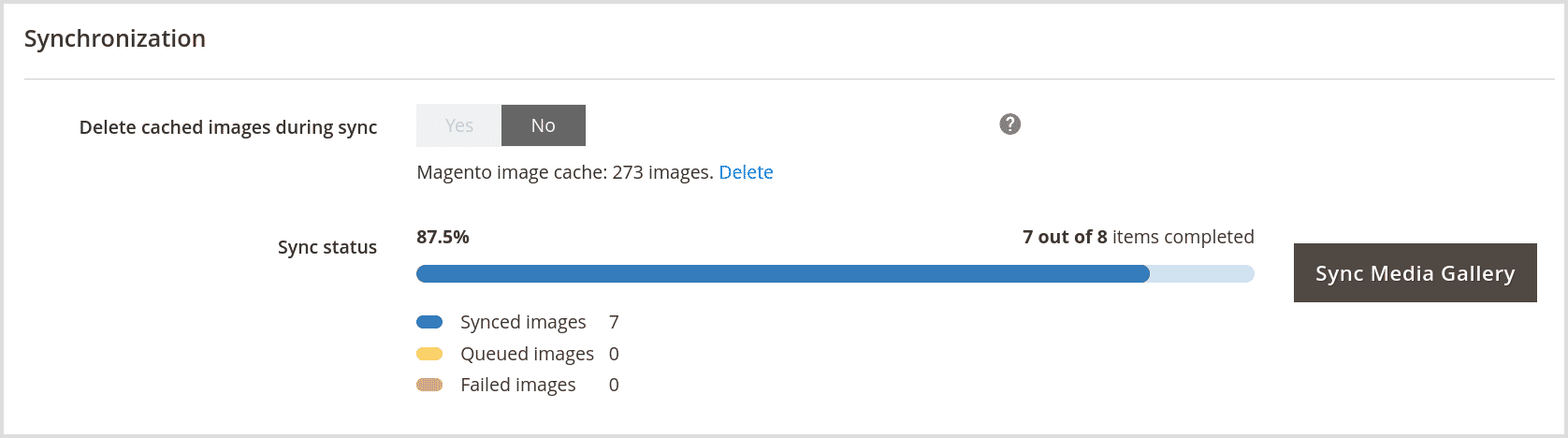
The Sirv CDN extension for Magento will automatically stay in sync by copying new images to your Sirv account upon first request. You can also pre-sync your entire media gallery. It's a heavy process, so not suitable when testing but great before going live, for fastest possible loading. Click the "Sync Media Gallery" button.
Sirv Media Viewer
You can replace your default Magento product gallery with the sophisticated Sirv Media Viewer, enabling you to add 360 spins, videos and additional images to your product gallery. It's highly customizable, optimized for speed and provides an outstanding mobile experience.
Here's a live demo:
How to add zoom, 360 spins and videos to Magento 2
- Choose the Sirv Media Viewer option:
![Sirv Media Viewer in Magento 2]()
- Select the source for the media to be included in your gallery - either Magento, Sirv or both:
![Sirv Media Viewer order of content in Magento 2]()
Uploading directly to Sirv is popular because it's fast and easy. Unlike Magento, Sirv supports all types of media - 360 spins, streaming videos and 8 types of image zoom.
- Select the folder naming convention that you will use to upload media directly to Sirv. Use either {product-sku} or {product-id} convention:
![Sirv Media Viewer assets folder setting in Magento 2]()
Create a master folder in your Sirv account, for example, a folder named 'products':
/products/
Then create subfolders for each product, naming each one to match your SKUs or product IDs. A product with SKU 24-MB01 would be:
/products/24-MB01/
Then upload the 360 spins, videos and images for that product, for example:
/products/24-MB01/an-image.jpg /products/24-MB01/another-image.jpg /products/24-MB01/a-video.mp4
AUTOMATION TIPUse the Sirv REST API or the S3 API to upload and manage files programmatically.
Here's how the folder might look in Sirv:
![Sirv folder screenshot]()
- Flush the asset info cache in Sirv settings and remember to refresh Magento's page cache too:
![Flush product asset cache]()
Job done!
Here's how Sirv Media Viewer might look on the front-end:

Customization
Sirv Media Viewer is very customizable. You can change plenty of zoom, 360 spin, video options, as well as viewer options.
For really easy configuration, we've created a live interactive demo, for you to tweak every single option and copy the configuration code.
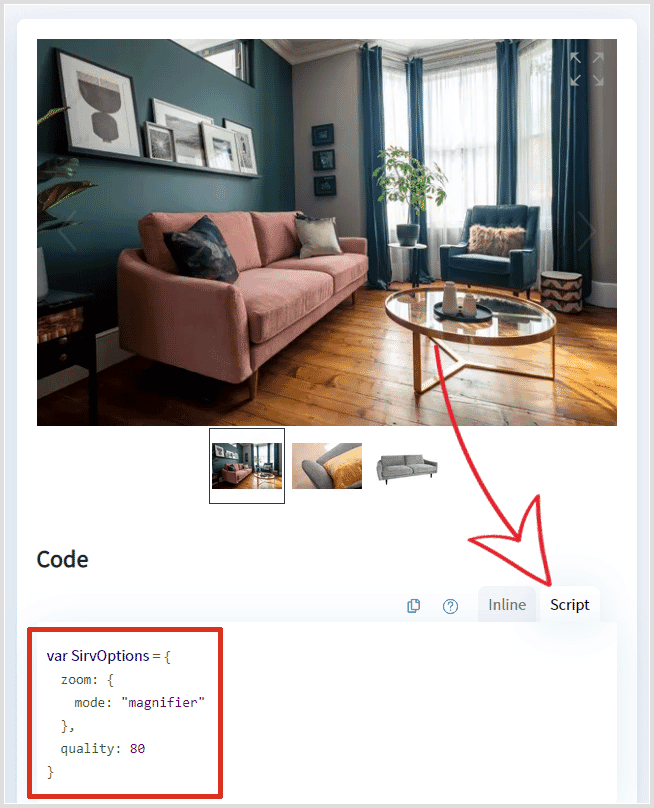
Paste the resulting code into the "Sirv Media Viewer" options text box:
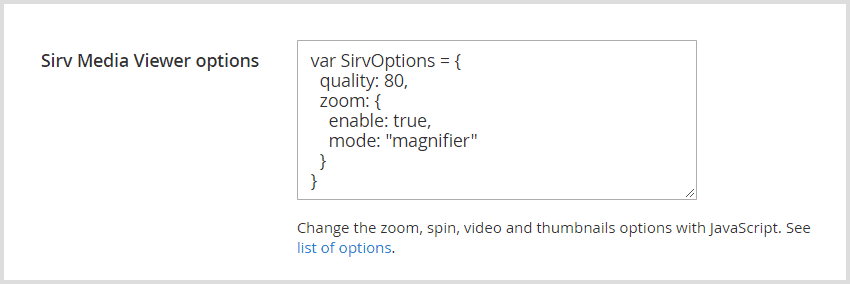
Localization
You can translate text into other languages by applying different settings per store view.
English language is used by default for hints and buttons. To change the language, use the interactive demo to choose your text, then copy and paste the settings into the Sirv Media Viewer options box for that store view.
The options below would change "Click to zoom" and "Hover to zoom" to French:
SirvOptions = {
viewer: {
zoom: {
hint: {
text: {
click: 'Cliquez pour zoomer',
hover: 'Survolez pour zoomer'
}
}
}
}
}
Multi Site
You can use the same Sirv extension on multiple websites when you're using Magento Multi Store.
Some of the options can be configured per store, while other options will be shown on all stores. It depends how those assets are being added to the gallery.
Your product gallery can have assets from 3 sources:
- Magento product images - images uploaded to your Magento library will be shown on all sites.
- Sirv automatic product images - images uploaded to the SKU folder on Sirv can either show on all sites or differently per site. To configure different rules per site, choose the folder path in the setting "Product folder names on Sirv". You can also use {attribute:attribute_code} pattern to further customize each product and that pattern can use the Magento store e.g. {store_id:2}.
- Manually added Sirv assets - if you manually add additional Sirv images/videos/spins/models to a particular product, those assets will be shown on any store that displays that product. If you need to manually add different assets for different stores (for the same SKU), please request this feature from the Sirv team.
Usage stats
A summary of your storage, transfer and API usage is shown on your Sirv settings page:
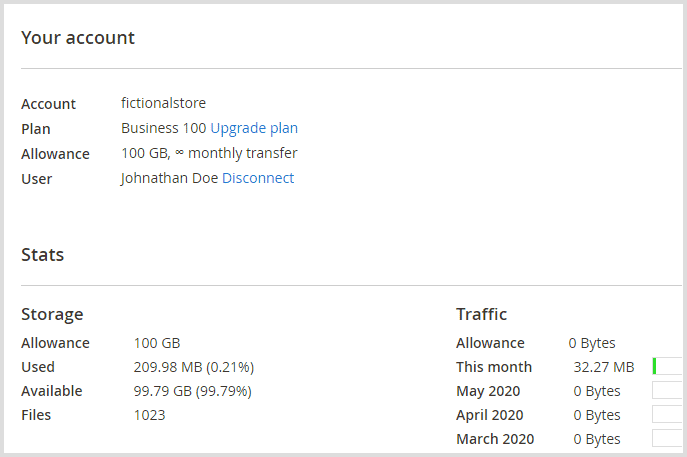
For detailed statistics, visit your Analytics page.
FAQ
Yes, the extension can be used on localhost, with some limitations. Images will be synced to Sirv using our S3 API (not our REST API) and the option to serve media files (JS/CSS/etc.) won't work.
If you have multiple environments (development, staging, UAT, production etc), choose the configuration that suits your setup:
- If you have enabled the option to sync JS/CSS/static and media files, that option requires Auto-fetch, so you'll require a different Sirv account for each environment. We recommend connecting your production environment to your main Sirv account and creating a sub-account for each other environment.
- If you have not enabled the option to sync JS/CSS/static and media files, then one Sirv account is sufficient. You might need to specify different folders:
- If all your Magento environments use one main media library, then set the same folder name on Sirv.
- If each environment has its own Magento media library, then set a different folder name on Sirv for each environment.
You can add YouTube URLs to your Magento products in the normal way, on the Products page in Magento admin. The video will automatically appear in Sirv Media Viewer on your product page. See Magento for more about adding videos to products.
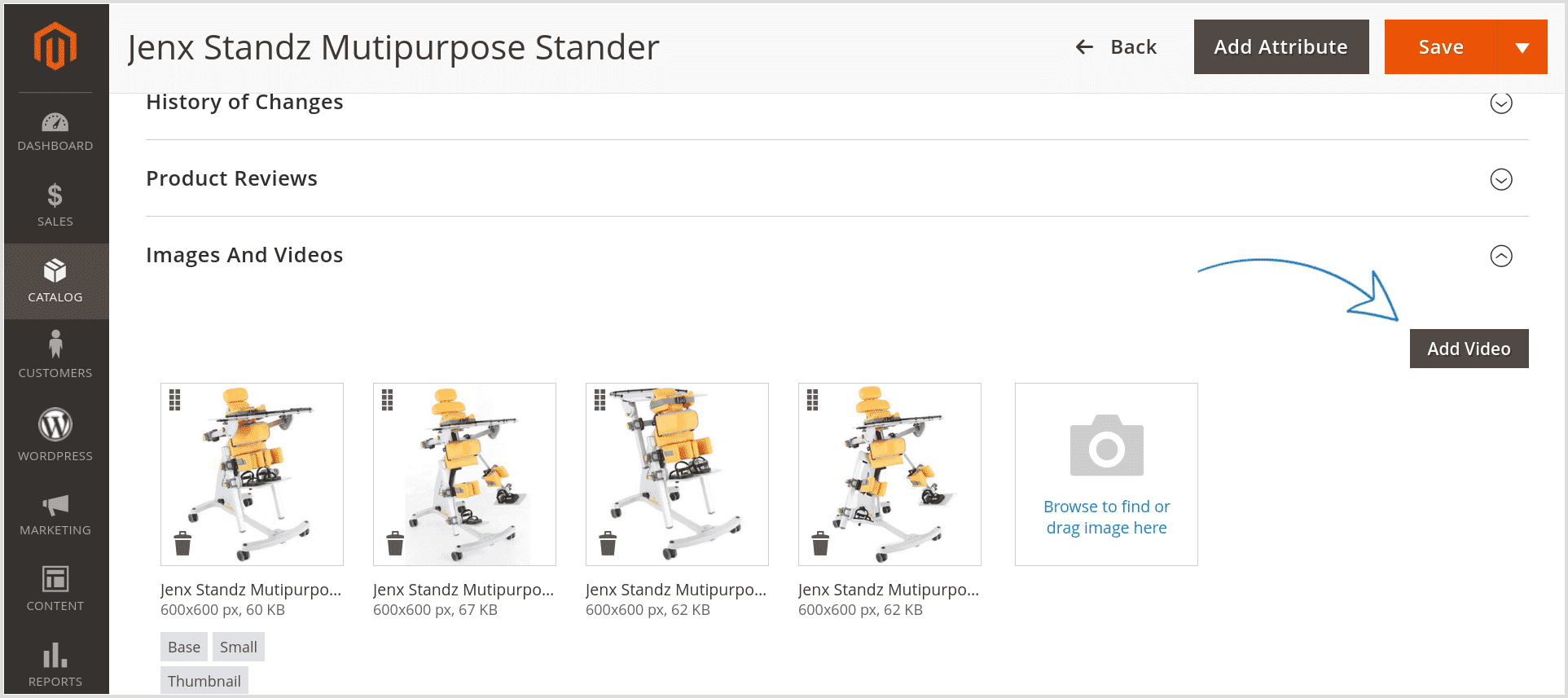
Slashes are used to separate folders. If your SKU contains a slash, then that will be interpreted as a folder. If for example you want to upload assets to your Sirv account for a SKU named ABC/D123, you should create a folder named ABC and a subfolder named D123, like so: /ABC/D123/.
Support
The Sirv support team is ready to help you. As Magento experts, they can install the extension for you, assist you with customization, or configure Sirv on highly customized Magento sites. Contact the team with your requirements.
Changelog
-
v7.3.0April 28, 2025
Added "Delete from Sirv" option to delete images if they're deleted on Magento.
Faster access to Sirv settings via left navigation bar.
Added improvements for "Use Sirv Media Viewer as product gallery" option.
Small bugs fixed. -
v7.2.0March 20, 2025
Added option for grid layout gallery.
Added button for creating a new folder on Sirv.
Added minor text and style improvements.
Fixed an issue with copying primary image from Sirv for products with slash in SKU. -
v7.1.1May 31, 2024
Refinements to asset uploader.
-
v7.1.0March 25, 2024
Improved 'Sirv images, videos, spins & models' section: added the ability to upload files to Sirv.
Improved 'Sirv images, videos, spins & models' section: added the ability to search for files on Sirv.
Small bugs fixed. -
v7.0.1February 19, 2024
Added "Custom CSS" option to fix any layout issues with your theme.
Added improvements to module settings page. -
v7.0.0January 12, 2024
Added product admin page section to see Sirv assets.
Added product admin option to add any Sirv asset to a product.
Added improvements to module settings page.
Small bugs fixed. -
v6.2.1November 20, 2023
Improved gallery items ordering.
Small bugs fixed. -
v6.2.0October 16, 2023
Added option to copy image's alt text to Sirv.
Added improvements to module settings page. -
v6.1.5September 27, 2023
Added fix for handling new Sirv API responses when syncing images.
Small bugs fixed. -
v6.1.4September 25, 2023
Added product attribute 'Extra Sirv assets' to add extra images, videos, 360 spins or GLB models to the product page gallery.
Added support for 'Catalog media URL format' option.
Added improvements to more accurately calculate the index of the first slide in the product page gallery.
Added improvements to module settings page.
Small bugs fixed. -
v6.1.3July 11, 2023
Added 3D model support (GLB).
Added improvements to module settings page.
Small bugs fixed. -
v6.1.2March 15, 2023
Added improvements for "Product folder names on Sirv" option.
Added Two-factor authentication support.
Small bugs fixed. -
v6.1.1January 31, 2023
Optimized media gallery size calculation process.
Added improvements for "Product folder names on Sirv" option.
Small bugs fixed. -
v6.1.0November 14, 2022
Added option to choose Sirv JS features.
Added lazy loading exclusion based on IMG tag properties.
Redesigned auto fetch configuration logic.
Optimized REST API usage.
Better PHP 8 compatibility.
Improved module settings page.
Small bugs fixed. -
v6.0.2October 11, 2022
Small bugs fixed.
-
v6.0.1August 23, 2022
Improved support for Magento v2.3.
-
v6.0.0August 19, 2022
Improved process of copying primary images.
Added 'Exclude images' option.
Optimization of asset caching.
Added feature to display Sirv image in product list when product gallery has no image.
Added 'HTTP authentication' option for image synchronization.
Improved module settings page.
Small bugs fixed. -
v5.2.2April 14, 2022
Added support for Magento_CatalogStaging module.
Small bugs fixed. -
v5.2.1February 4, 2022
Choice of 3 options to scale images to fit their container.
Minor improvements to text and admin layout. -
v5.2.0January 27, 2022
Added option to apply image placeholders.
Added option to add width/height for <img> tags.
Improved module settings page.
Small bugs fixed. -
v5.1.2December 25, 2021
Added ability to copy primary spin image from Sirv to Magento.
Improved module settings page. -
v5.1.1December 17, 2021
Small bugs fixed.
-
v5.1.0November 29, 2021
Added option to copy primary images from Sirv to Magento.
Improved module settings page.
Code optimization.
Small bugs fixed. -
v5.0.0September 3, 2021
Added option to choose which domain files are served from.
Added option to easily change the order of gallery items.
Added option to pin items in the gallery.
Improved layout of module settings page.
Small bugs fixed. -
v4.1.0June 30, 2021
Added 'Sirv content cache TTL' option.
Improved module settings page.
Small bug fixed. -
v4.0.0May 21, 2021
Module name changed.
Added 'Exclude page URLs' option.
Added 'Exclude file URLs' option.
Added 'Image zoom' option.
Improved module settings page.
Improved synchronization process. -
v3.3.4April 19, 2021
Small bug fixed.
-
v3.3.3January 21, 2021
Added 'Custom CSS' option.
Improved module settings page. -
v3.3.2January 14, 2021
Improved CDN usage logic.
Small bug fixed. -
v3.3.1December 28, 2020
Improved module settings page.
Small bug fixed. -
v3.3.0December 16, 2020
Added per store view configuration.
Added image lazy loading option.
Added streamlined sirv.js component selection.
Improved module settings page.
Small bug fixed. -
v3.2.5December 2, 2020
Small bug fixed.
-
v3.2.4November 12, 2020
Improved module settings page.
Small bug fixed. -
v3.2.3October 8, 2020
Improved Auto-Fetch feature.
Improved module settings page.
Small bug fixed. -
v3.2.2August 5, 2020
Improved support for third-party modules.
Improved Auto-Fetch feature.
Small bug fixed. -
v3.2.1July 23, 2020
Added 'Image quality' option.
Added 'Max height' option.
Small bug fixed.
Improved module settings page.
Added small performance improvements. -
v3.2.0July 6, 2020
Added Auto-Fetch feature for JS, CSS & static file CDN serving.
More elegant module settings page.
Improved the module menu.
Better upgrade notification.
Small bug fixed. -
v3.1.2June 16, 2020
Improved support for third-party modules.
Small bug fixed.
Improved module settings page. -
v3.1.1June 9, 2020
Added field for configuring Sirv Media Viewer options.
-
v3.1.0June 5, 2020
Improved support for third-party modules.
Improved module settings page.
Improved synchronization process.
Minor bug fixes. -
v3.0.3May 26, 2020
Improved synchronization process.
-
v3.0.2May 21, 2020
Improved support for Magento v2.2.
-
v3.0.1May 13, 2020
Improved support for Sirv Media Viewer.
Small bug fixed. -
v3.0.0May 1, 2020
Added support for CMS block images.
Added support for Sirv Media Viewer.
Improved module settings page.
Improved synchronization process.
Added account creation form. -
v2.1.0February 14, 2020
Improved support for Magento v2.3.
Improved support for MagicToolbox modules.
Improved synchronization process.
Small bug fixed. -
v2.0.5November 29, 2019
Improved module settings page.
Minor bug fixes. -
v2.0.4November 12, 2019
Improved synchronization process.
-
v2.0.3November 8, 2019
Added warming the cache by prefetching DNS.
Improved module settings page.
Minor bug fixes. -
v2.0.2October 9, 2019
Improved module settings page.
-
v2.0.1October 8, 2019
Improved support for Magento v2.1.
-
v2.0.0October 7, 2019
Added REST API integration.
Optimized S3 usage.
Small bug fixed.
Improved module settings page. -
v1.1.10August 13, 2019
Improved synchronization process.
-
v1.1.9July 17, 2019
Optimized flushing cache process.
-
v1.1.8July 16, 2019
Small bug fixed.
-
v1.1.7July 15, 2019
Optimized CDN usage.
-
v1.1.6April 18, 2019
Optimized S3 usage.
-
v1.1.5February 13, 2019
Improved support for PHP 5.
-
v1.1.4February 11, 2019
Improved support for Magento v2.0, v2.1, v2.2.
-
v1.1.3February 5, 2019
Fixed an issue with Magento 'Minify JavaScript Files' option.
Improved compatibility with Magento v2.3.
Fixed an issue with spaces in 'Folder name on Sirv' option's value.
Fixed an issue with non-alphanumeric characters in watermark url. -
v1.1.2November 29, 2018
Optimization of S3 usage.
-
v1.1.1November 6, 2018
Optimization of sync process.
-
v1.1.0September 28, 2018
Improved caching.
Improved module settings page. -
v1.0.9September 4, 2018
Optimized gallery synchronization.
-
v1.0.8June 27, 2018
Improved media gallery synchronization.
-
v1.0.7May 30, 2018
Added support for category images.
-
v1.0.6May 18, 2018
Added support for Magento v2.2.4.
Improved support for Magic360 module. -
v1.0.5May 10, 2018
Added button to synchronize media gallery.
-
v1.0.4April 10, 2018
Fixed an issue with empty 'Folder name on Sirv' option.
Fixed an issue with getting buckets list when user has multiple account names.
Fixed an issue with caching image urls in some Magento version. -
v1.0.3December 12, 2017
Fixed an issue with uploading already cached images.
-
v1.0.2October 31, 2017
Added support for Magento v2.2.0.
-
v1.0.1October 18, 2017
Improved module settings page.
-
v1.0.0June 6, 2017
Sirv module for Magento 2 created.
How to set up a CDN for Magento 1
ImportantWe continue to provide support for our Magento 1 extension, though new feature development is focused on Magento 2, so we recommend migrating to Magento 2.
- Download the Sirv Magento 1 extension (zip).
- Unpack the zip file to your computer, then upload it to your Magento server.
- Refresh the Magento cache.
- Create your Sirv account.
- Go to System > Sirv CDN and connect your Sirv account.
![Sirv login in Magento 1]()
- The extension will start working as soon as you have set "Enable Sirv" to "Yes" and saved your settings.
![Sirv settings in Magento 1]()