Export list of files as CSV
Easily create a list of files in CSV format from your Sirv account.
Right-click a folder or perform a search. Then choose "Export file list to CSV":
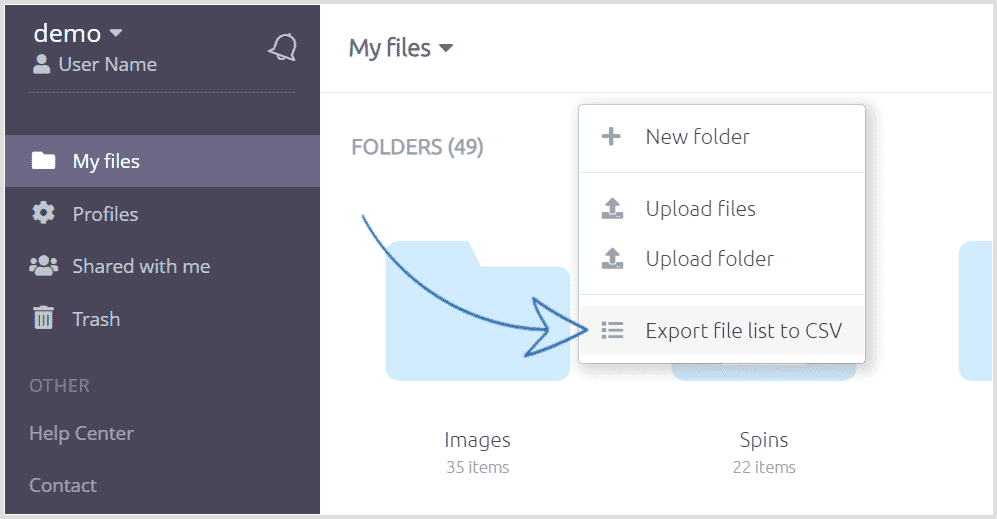
Filtering options
When performing an export, you can specify certain file types or dates:
- File type - all files; images; spins; videos; audio; PDFs; folders; other.
- Date added - any time; last 24 hours; 7 days; 30 days; custom date range.
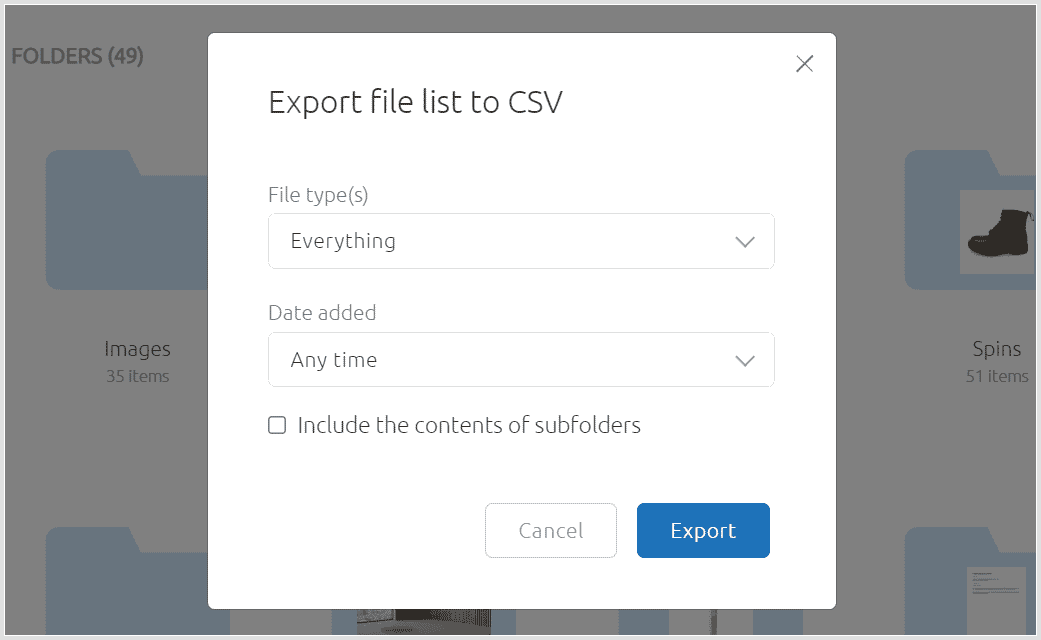
CSV export result
The CSV file will contain the following columns:
| Field title | Example content |
|---|---|
| File | /folder-name/file-name.spin |
| URL | https://your-account.sirv.com/folder-name/file-name.spin |
| Name | file-name.spin |
| Type | spin |
| Size (bytes) | 2837 |
| Date created | 2022-06-07T17:13:52.686Z |
| Date modified | 2022-06-07T17:14:30.056Z |
| Title | My image title here |
| Description | My image description here |
| Tags | tag1,tag2,tag3 |
CSV of search results
To create a CSV from search results, perform a search:
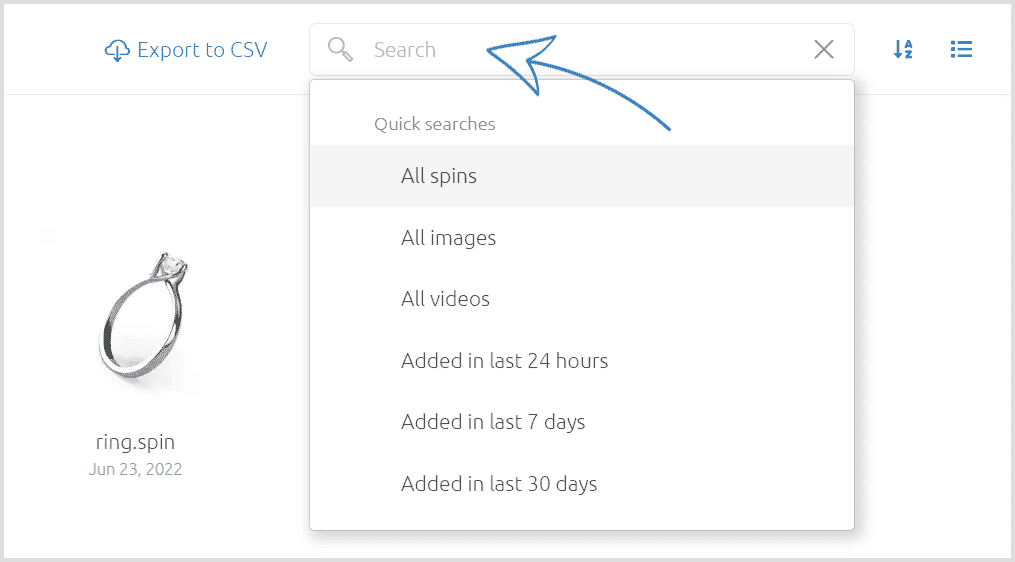
Click the "Export to CSV" button in the top bar:

Query a folder
An alternative to downloading a CSV is to get a list of files by HTTP. Simply request the folder location, for example:
https://demo.sirv.com/my-folder/
Or get the contents in JSON format via a callback:
https://demo.sirv.com/my-folder?callback=hello
Folder listings are hidden by default. Follow these steps to permit folder listing:
- Go to https://my.sirv.com/#/browse
- Right-click the folder and choose "Folder settings".
- Set "Publicly visible listing" to Yes.
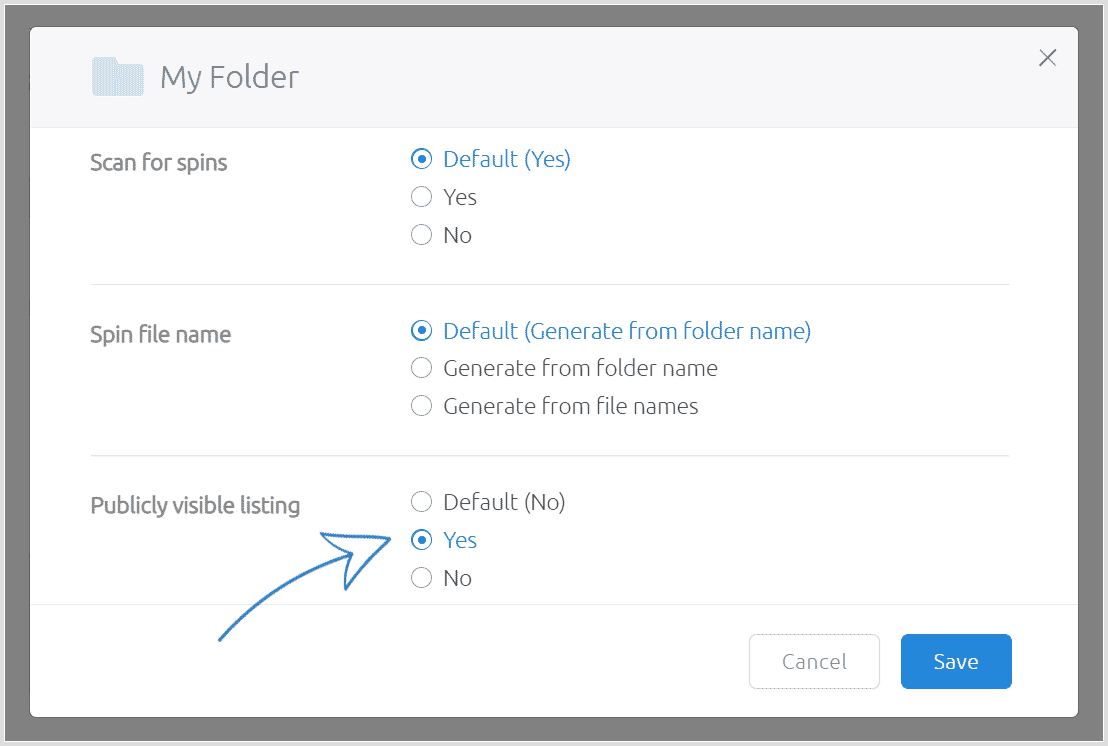
Get folder contents with Sirv API
You can also use the Sirv REST API to check the contents of a folder. The read folder contents API method will return the filename, mimetype, content type and file size.
Depending on your needs, you may also wish to consider other ways to query Sirv.

