Ways to query files on Sirv
Sometimes you may want to know the contents of a folder or check if a particular file exists.
Here are 6 different ways to check what files exist in a certain location or folder.
Method 1: Request a file
You could simply request a file to see if it exists. Sirv will return a 404 response if it doesn't exist.
For example, this missing file serves a 404 with this error message:
{
"name": "ApiNotFoundError",
"message": "No such file or directory: /fabricated-folder/nothing-here.spin"
}
Method 2: Send a HEAD request
You can send a HEAD request to check if a file exists. The example below requests this real image:
curl -XHEAD --head "https://sirv.sirv.com/Examples/test-girl.jpg"
The request will return:
HTTP/2 200 date: Thu, 31 Aug 2023 08:05:12 GMT content-type: image/jpeg content-length: 12995 last-modified: Thu, 31 Aug 2023 08:05:12 GMT cache-control: max-age=605699 etag: "64f049b8-32c3" server: Sirv.Imagination x-sirv-cdn-server: sirvcdn-gbr-3 x-sirv-cdn-cache: MISS x-sirv-server: c1-extra1-fireball-12 x-sirv-cache: HIT access-control-allow-origin: * access-control-allow-headers: * expires: Thu, 07 Sep 2023 08:20:11 GMT x-sirv-meta-width: 400 x-sirv-meta-height: 227 x-sirv-shard: c1-riak2 accept-ranges: bytes
You could use a similar HEAD request to preprocess an image at particular dimensions and then fetch the dimensions and properties. For example:
curl -XHEAD --head "https://sirv.sirv.com/Examples/test-girl.jpg?w=511"
That will generate an image of 511px width and return the dimensions like so:
HTTP/2 200 date: Thu, 31 Aug 2023 08:25:12 GMT content-type: image/jpeg content-length: 17182 last-modified: Thu, 31 Aug 2023 08:25:12 GMT cache-control: max-age=605699 etag: "64f04e68-431e" server: Sirv.Imagination x-sirv-cdn-server: sirvcdn-gbr-5 x-sirv-cdn-cache: MISS x-sirv-server: c1-extra1-fireball-12 x-sirv-cache: MISS access-control-allow-origin: * access-control-allow-headers: * expires: Thu, 07 Sep 2023 08:40:11 GMT x-sirv-meta-width: 511 x-sirv-meta-height: 289 x-sirv-shard: c1-riak2 accept-ranges: bytes
Notice the two additional headers in the response: X-Sirv-Meta-Width and X-Sirv-Meta-Height. You can use the width and height for the img in your HTML.
Method 3: Request with JavaScript
This first example makes a JavaScript AJAX request (GET):
curl -XGET "https://sirv.sirv.com/Examples/test-girl.jpg?w=200&info"
The image information is returned in JSON format, like this:
{
"width": 200,
"height": 113,
"original": {
"width": 400,
"height": 227,
"format": "JPEG",
"exif": {
"Orientation": "1",
"Make": "NIKON CORPORATION",
"Model": "NIKON D7000",
"Software": "Adobe Photoshop CS6 (Windows)",
"DateTime": "2014:05:09 22:07:19",
"DateTimeOriginal": "2013:07:03 12:33:12",
"SubSecTimeOriginal": "70",
"ExposureTime": "1/250",
"FNumber": "32/10",
"ShutterSpeedValue": "7965784/1000000",
"ApertureValue": "3356144/1000000",
"Contrast": "0",
"Saturation": "0",
"Sharpness": "0",
"WhiteBalance": "0",
"FocalLengthIn35mmFilm": "165",
"Flash": "31",
"ColorSpace": "65535",
"LightSource": "0",
"FocalLength": "1100/10",
"ISOSpeedRatings": "100",
"LensModel": "80.0-200.0 mm f/2.8"
}
},
"contentType": "image/jpeg",
"zoom": {}
}
This next example also makes a JavaScript AJAX request (GET) but the response is in JSONP:
curl -XGET "https://sirv.sirv.com/Examples/test-girl.jpg?w=200&info&callback=myCallbackFn"
This JSONP is returned:
typeof myCallbackFn === 'function' && myCallbackFn({
"width": 200,
"height": 113,
"original": {
"width": 400,
"height": 227,
"format": "JPEG",
"exif": {
"Orientation": "1",
"Make": "NIKON CORPORATION",
"Model": "NIKON D7000",
"Software": "Adobe Photoshop CS6 (Windows)",
"DateTime": "2014:05:09 22:07:19",
"DateTimeOriginal": "2013:07:03 12:33:12",
"SubSecTimeOriginal": "70",
"ExposureTime": "1/250",
"FNumber": "32/10",
"ShutterSpeedValue": "7965784/1000000",
"ApertureValue": "3356144/1000000",
"Contrast": "0",
"Saturation": "0",
"Sharpness": "0",
"WhiteBalance": "0",
"FocalLengthIn35mmFilm": "165",
"Flash": "31",
"ColorSpace": "65535",
"LightSource": "0",
"FocalLength": "1100/10",
"ISOSpeedRatings": "100",
"LensModel": "80.0-200.0 mm f/2.8"
}
},
"contentType": "image/jpeg",
"zoom": {}
});
Request with jQuery
The following code example uses jQuery to request the information of a particular image. By appending &info to an image URL, you can fetch the meta information of any image (see it here):
$(document).ready(function() {
$.ajax({
url: 'https://sirv.sirv.com/Examples/test-girl.jpg?w=200&info',
success: function(data){
console.log(data);
},
error: function(err){
console.error(err);
}
})
});
The image information is returned in JSON format:
{
"width": 200,
"height": 113,
"original": {
"width": 400,
"height": 227,
"format": "JPEG",
"exif": {
"Orientation": "1",
"Make": "NIKON CORPORATION",
"Model": "NIKON D7000",
"Software": "Adobe Photoshop CS6 (Windows)",
"DateTime": "2014:05:09 22:07:19",
"DateTimeOriginal": "2013:07:03 12:33:12",
"SubSecTimeOriginal": "70",
"ExposureTime": "1/250",
"FNumber": "32/10",
"ShutterSpeedValue": "7965784/1000000",
"ApertureValue": "3356144/1000000",
"Contrast": "0",
"Saturation": "0",
"Sharpness": "0",
"WhiteBalance": "0",
"FocalLengthIn35mmFilm": "165",
"Flash": "31",
"ColorSpace": "65535",
"LightSource": "0",
"FocalLength": "1100/10",
"ISOSpeedRatings": "100",
"LensModel": "80.0-200.0 mm f/2.8"
}
},
"contentType": "image/jpeg",
"zoom": {},
"account": "zuxrnjgefzys5icyvwwsa9qdy7oma05c",
"branded": false
}
Method 4: Querying a folder
If you make your folder listing publicly accessible (see below), then you can get a JSON or JSONP list of its contents, simply via its URL. The following examples will return the contents of the /furniture/ folder:
- JSON: https://demo.sirv.com/furniture/?json=true
- JSONP: https://demo.sirv.com/furniture/?callback=abc
The contents can be sorted by name, size or mtime (date modified) by adding a sort option in the URL:
- Sort by name: https://demo.sirv.com/furniture/?json=true&sort=name
- Sort by size: https://demo.sirv.com/furniture/?json=true&sort=size
- Sort by mtime: https://demo.sirv.com/furniture/?json=true&sort=mtime
Use your preferred programming language to get the listing - this example uses curl to get a JSONP listing sorted by date modified:
curl -XGET "https://demo.sirv.com/furniture/?callback=123&sort=mtime"
See the returned JSONP content in your browser, which looks like this:
/**/ typeof 123 === 'function' && 123({
"dirs": [],
"files": [
{
"name": "Hay-Uchiwa-yellow.jpg",
"mtime": "2017-06-28T05:49:43.405Z",
"size": 934802,
"contentType": "image/jpeg",
"meta": {
"description": "",
"title": "",
"tags": [],
"approval": {},
"product": {}
}
},
{
"name": "Norman_Counter_Stool_Display_1.jpg",
"mtime": "2017-06-28T05:49:45.188Z",
"size": 155166,
"contentType": "image/jpeg",
"meta": {
"description": "",
"title": "",
"tags": [],
"approval": {},
"product": {}
}
},
{
"name": "Klismos.spin",
"mtime": "2017-12-25T00:00:13.592Z",
"size": 2387,
"contentType": "text/plain",
"meta": {
"description": "A black leather chair with a gold frame",
"title": "",
"tags": [
"chair",
"coffee table",
"table",
"stool",
"furniture",
"indoor",
"seat",
"couch",
"armrest",
"piano",
"studio couch",
"sofa bed"
],
"approval": {},
"product": {}
}
},
{
"name": "green-sofa.jpg",
"mtime": "2017-12-25T00:15:35.124Z",
"size": 135433,
"contentType": "image/jpeg",
"meta": {
"description": "",
"title": "",
"tags": [],
"approval": {},
"product": {}
}
},
{
"name": "scandinavian-2-seater.jpg",
"mtime": "2017-12-25T00:16:57.448Z",
"size": 23335,
"contentType": "image/jpeg",
"meta": {
"description": "",
"title": "",
"tags": [],
"approval": {},
"product": {}
}
}
]
There is an 'Access-Control-Allow-Origin: *' header, which allows cross-domain requests.
To retrieve the folder listing, the directory should be publicly available. Folders are private by default, so to make it public, right-click the folder and make it publicly visible:
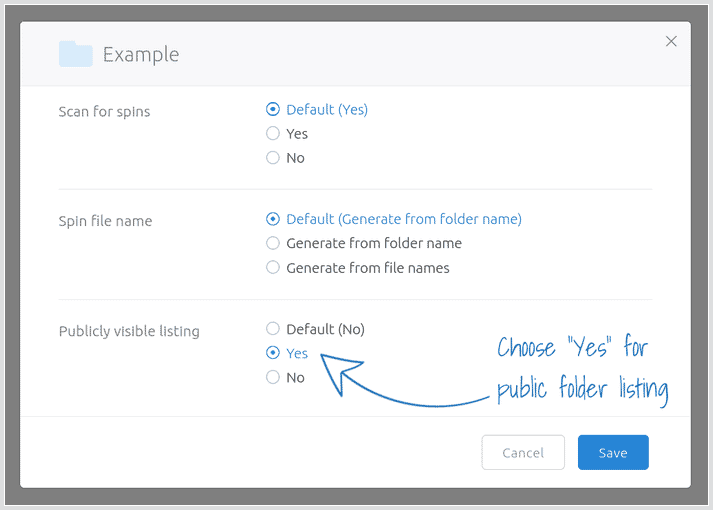
Method 5: Fetch file list via REST API
You can fetch a list of files using the Sirv REST API.
In particular, the following API methods might be suitable:
- Get folder contents: https://apidocs.sirv.com/#read-folder-contents
- Search account: https://apidocs.sirv.com/#search-files
For example scripts, refer to the REST API guidance and code examples.
Method 6: Fetch file list via S3 API
You can fetch a list of files per folder by using the S3 API. There are easy-to-use SDKs including JavaScript, Python, PHP, Java, .NET, Ruby and others.
Please refer to the S3 API guidance and code examples on how to do this. Contact our support team from your account if you need help.

