How to view 360 spins offline
Display 360-degree spins even when you're offline. Safari and Chrome on iOS or Android are capable of saving and viewing web pages without an internet connection.
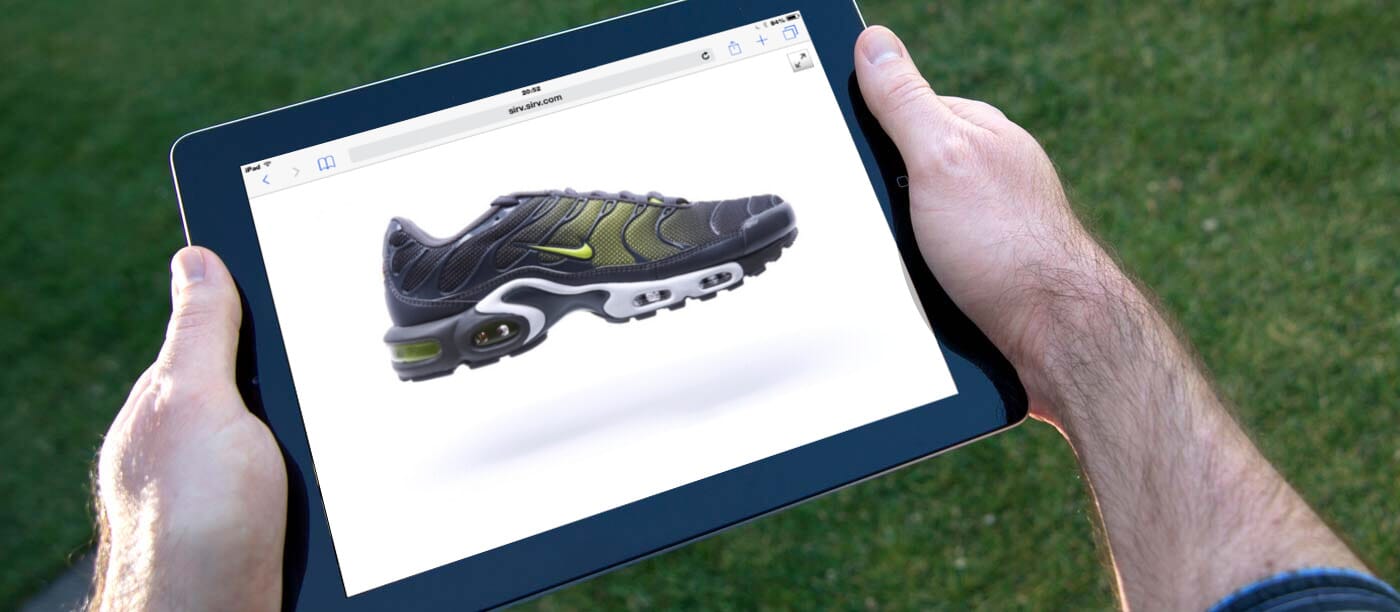
Sirv serves 360 spins from its servers, so if you're offline, you won't have access to them unless they've been saved locally on your iPad, iPhone or other tablet/phone. You can generate animated GIFs with Sirv and view these offline, but for an interactive 3D or 360 rotating spin, you'll need a bit of trickery...
360 spins offline on iPad
This 4-step tutorial shows you how to cache images in your browser to view 360 spins offline on iPad or iPhone in Safari.
1. Open your .spin file in Safari, e.g. https://sirv.sirv.com/Examples/nike/nike.spin:

2. Add the page to your Reading List:

When you add a page to your Reading List, Safari caches its content for offline reading.
3. To access your 360 spin offline, select the bookmarks button, then tap the reading list button:

4. With the reading list open, select your spin to view it:

360 spins offline on Android
These screenshots show how to cache images in your Chrome browser to view 360 spins offline on Android.
1. Open your .spin file in Google Chrome, e.g. http://your-account.sirv.com/spins/your-spin-file.spin. On Android devices, you should be able to make the .spin full-screen.

2. Select the favorites icon:
![]()
3. Add the page to your bookmarks:

When you add a page to your bookmarks, Chrome caches its content for offline reading.
4. To access your 360 spin offline, with Chrome open, select the bookmarks button:

5. Select the folder containing your bookmarks:

6. Select your spin:

7. Now you can view your spin offline:

Start now
Create a free trial Sirv account or go to your account.

