Manually generate a spin file
Spin files are automatically generated when you upload a set of images to Sirv. Sirv detects the sequence via the ascending digits in the image names.
However, if you upload fewer than 8 images or if the file names don't have an ascending sequence, a spin file will not be generated.
You can easily generate a spin manually, just follow the steps below:
Create a spin file
1. Open the folder containing your images.
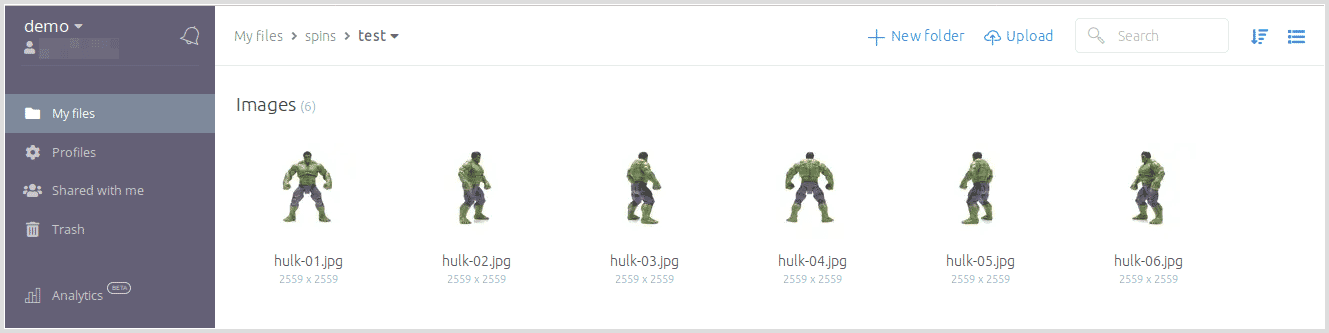
2. Click Ctrl+A on your keyboard to select images or use shift-click to choose a selection of images:
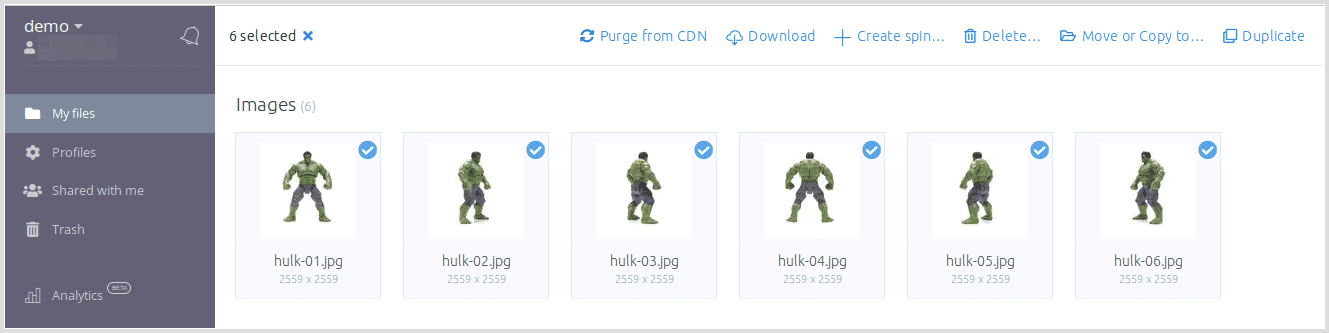
3. Click the "Create Spin" button at the top:
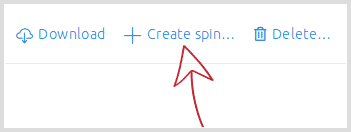
4. Enter a name for the spin and click "Create":
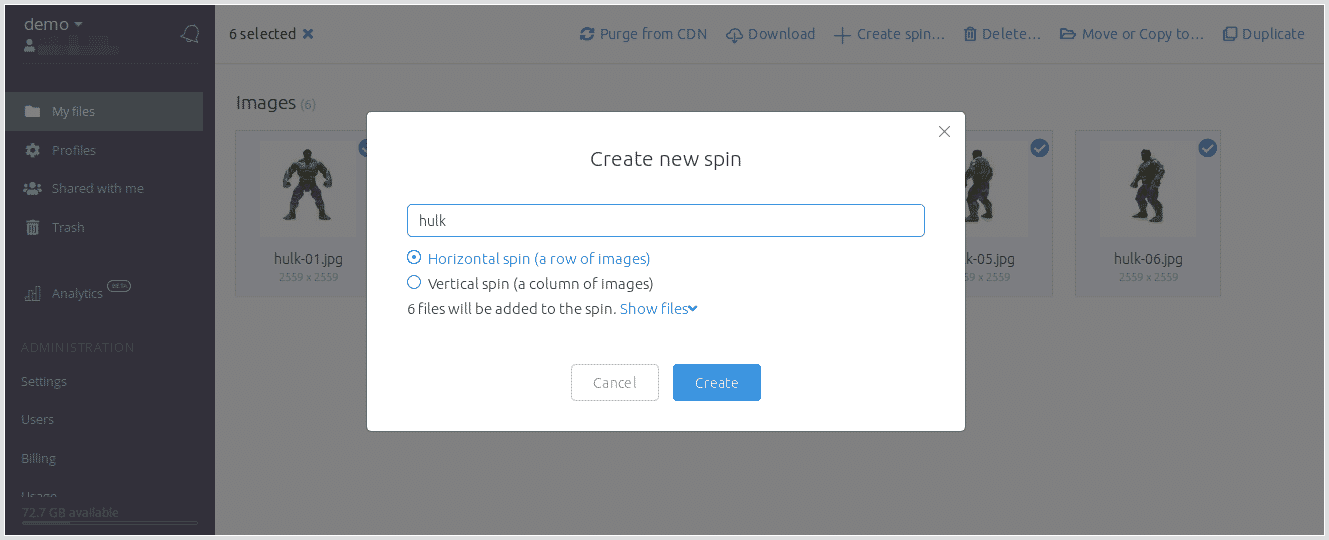
5. The spin file will appear:
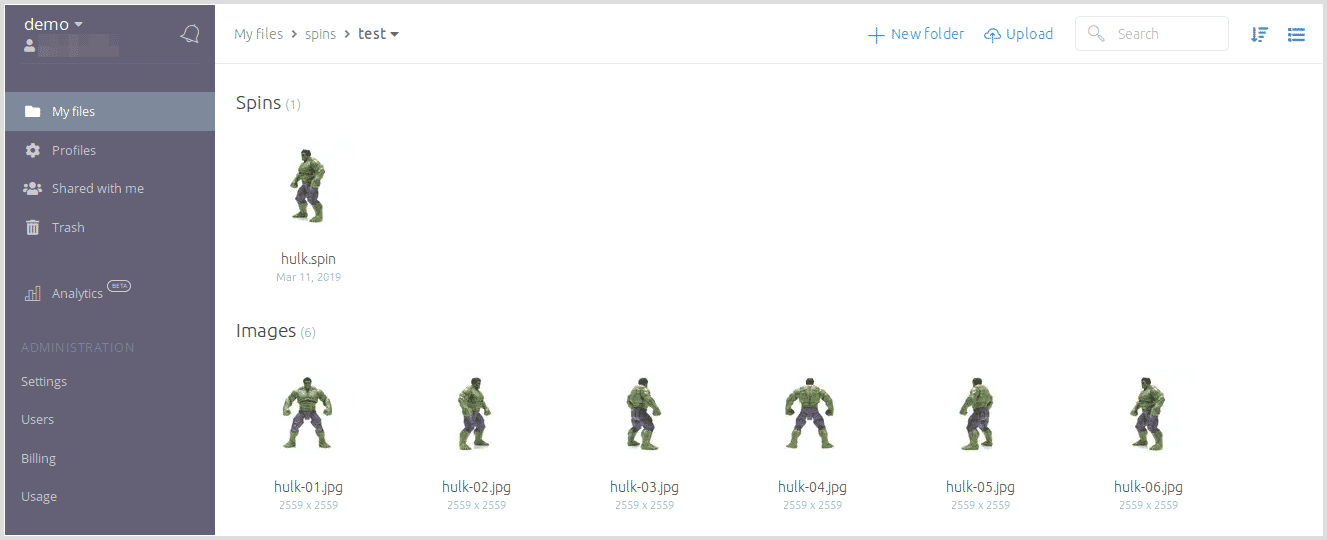
6. Click the spin to see its HTML embed code:
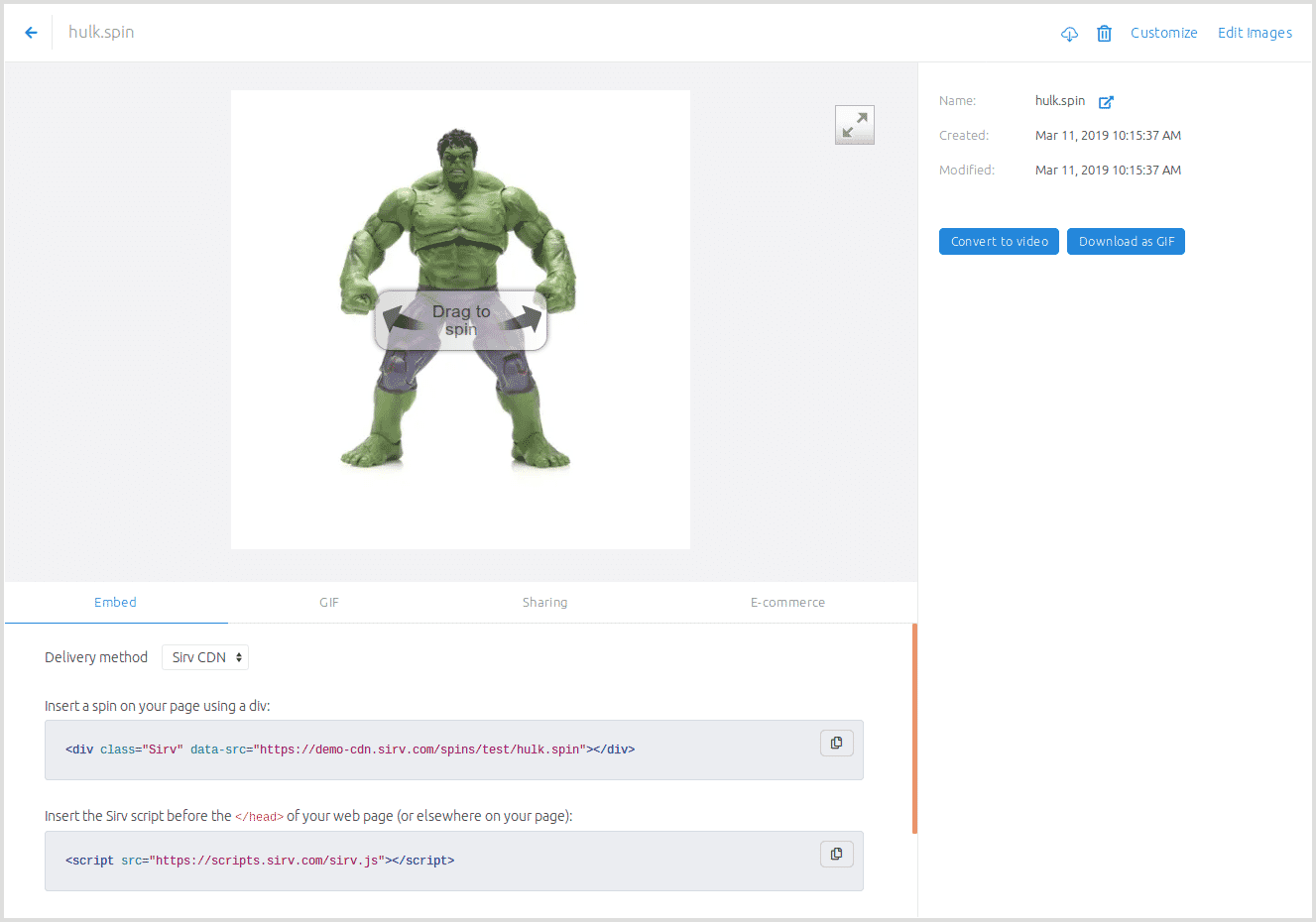
Now you can use the spin - share its URL or copy and paste the code to embed it in your website.

