How to share folders
There are two ways to share folders:
- Share a folder with anyone, by generating a link.
- Share and collaborate on a folder with another Sirv account.
Generate a link
Create a sharing URL and send it to whoever you want to share the files with. It's a live link, so reflects the real-time contents of the folder. When you add or delete files, anyone viewing will see the latest contents.
1. Right-click the folder and choose "Share".
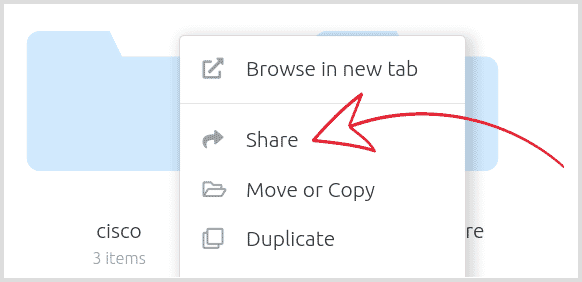
2. Click "Create a link".
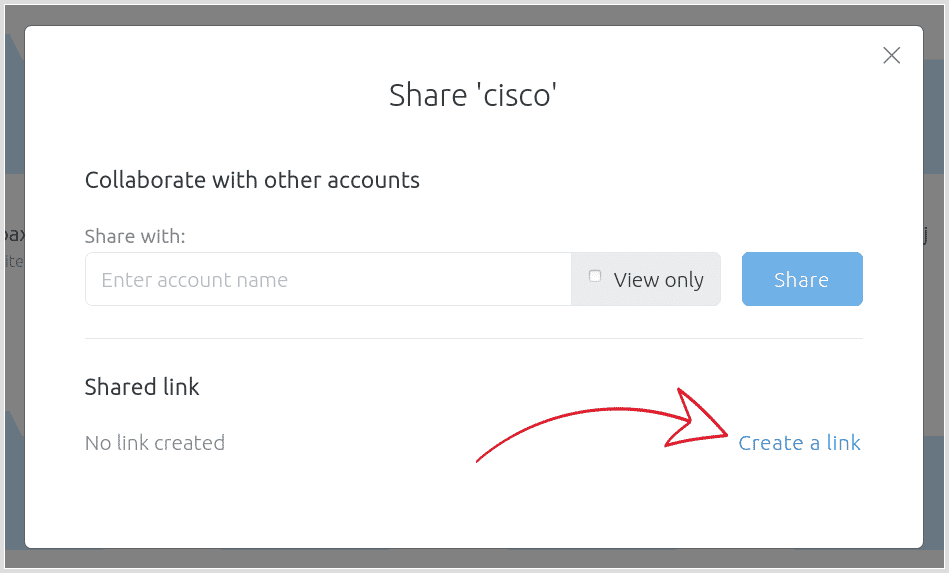
3. Copy the link and send it to whoever you wish to share it with.
You can disable the shared link at any time. Visitors will no longer be able to see the folder contents. If you generate a shared link again for the same folder, it will be a new URL.
Collaborate with another account
You can also share folders with other Sirv accounts. This is great for collaboration with photographers, web teams, external agencies and suppliers who also use Sirv and you don't want to make them a user of your account.
The folder contents can be shared as editable or "view only":
- Editable - recipient account can view, copy, add, edit, delete and rename the contents.
- View only - recipient account can view and copy the contents only.
The physical files remain in your account, so they count towards your storage usage (not the recipients). If a file is served, it will count towards the transfer allowance of whichever account served the file.
1. Right-click the folder and choose "Share" from the menu.
2. Enter the name of the account you want to share the folder with:
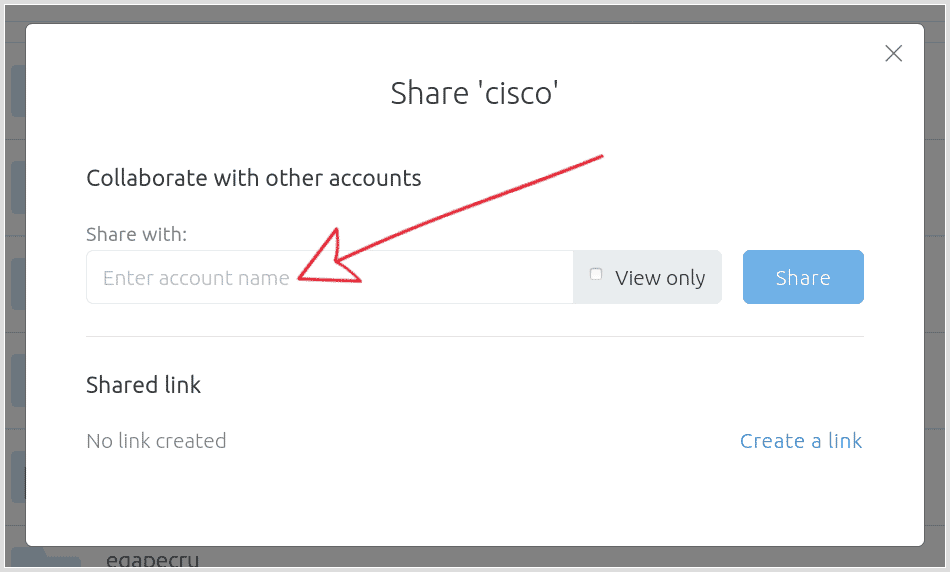
3. Choose whether to make the files "View only", then click "Share".
4. You'll see a list of accounts that folder has been shared with:
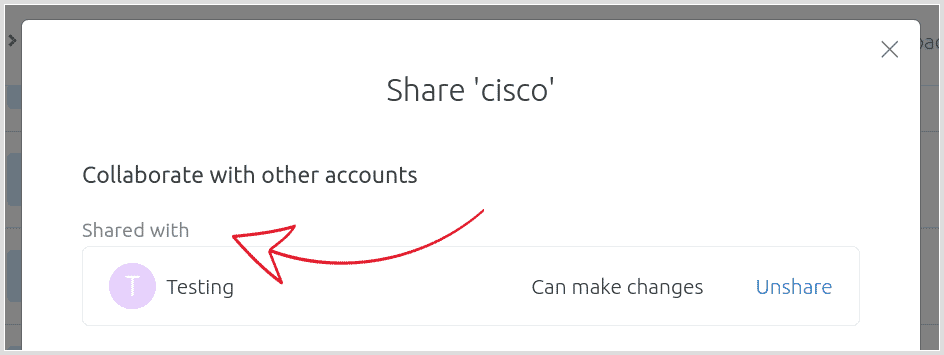
5. The folder will immediately appear in the other account, inside their "Shared with me" folder:
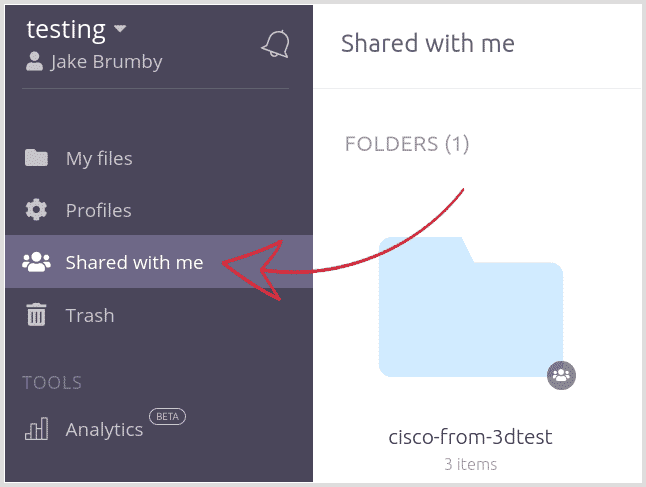
"View only" folders will display a lock icon in the corner.
Moving folders
Recipients receive folders into the "Shared with me" folder. The files are stored on the other Sirv account, so you may wish to copy them to your account.
To copy a folder from "Shared with me", right-click the folder and choose "Copy to":
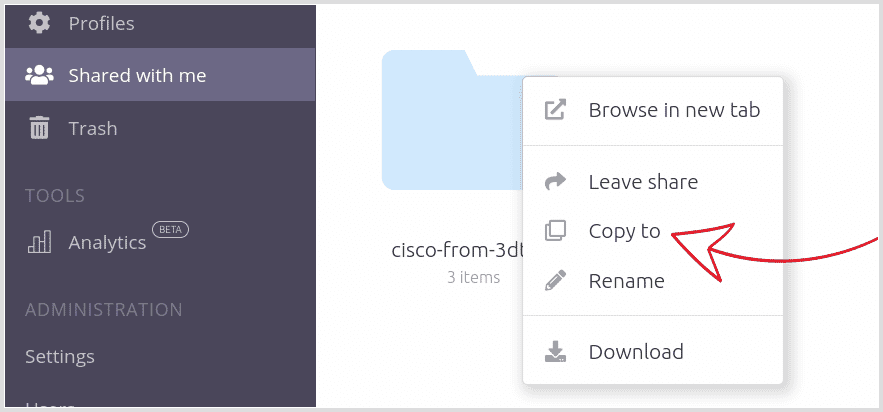
Select the folder you'd like to copy the files to and click "Copy here". It could take a few minutes to move a large number of files.
Alternatively, login via FTP and drag the folder from your "/Shared" folder to the place where you'd like to store the files.

