Add 360 spin to BigCommerce
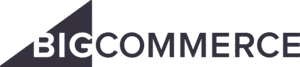 BigCommerce retailers use 360 degree product spins to increase conversion rates, decrease product returns, and provide an overall greater online shopping experience to customers.
BigCommerce retailers use 360 degree product spins to increase conversion rates, decrease product returns, and provide an overall greater online shopping experience to customers.
Add spin to product gallery
Display a 360 spin alongside your BigCommerce product images.
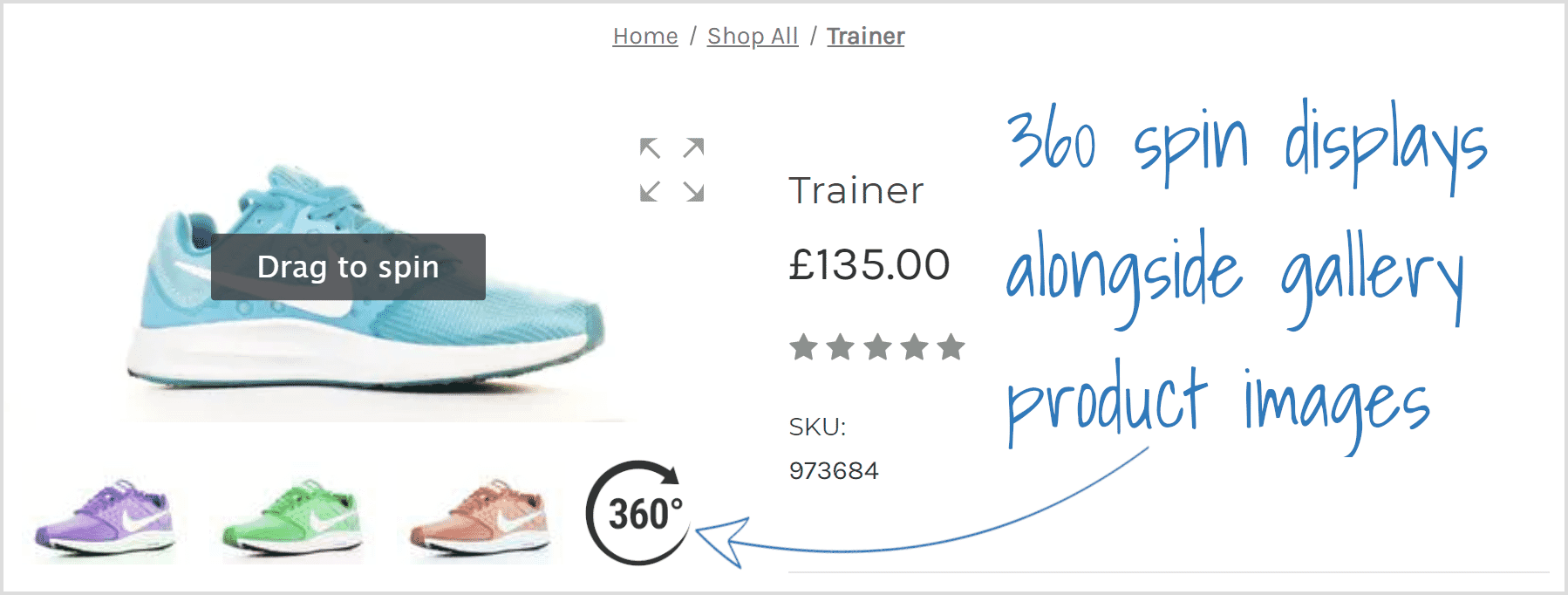
1. Install the free trial Magic Zoom Plus for BigCommerce app. (If you like it, get a full license for £49).
2. Create your free Sirv account (or login if you already have an account). You get a free 30 day trial, after which plans start from $19/month.
3. In your Sirv account, create a new folder called "products".
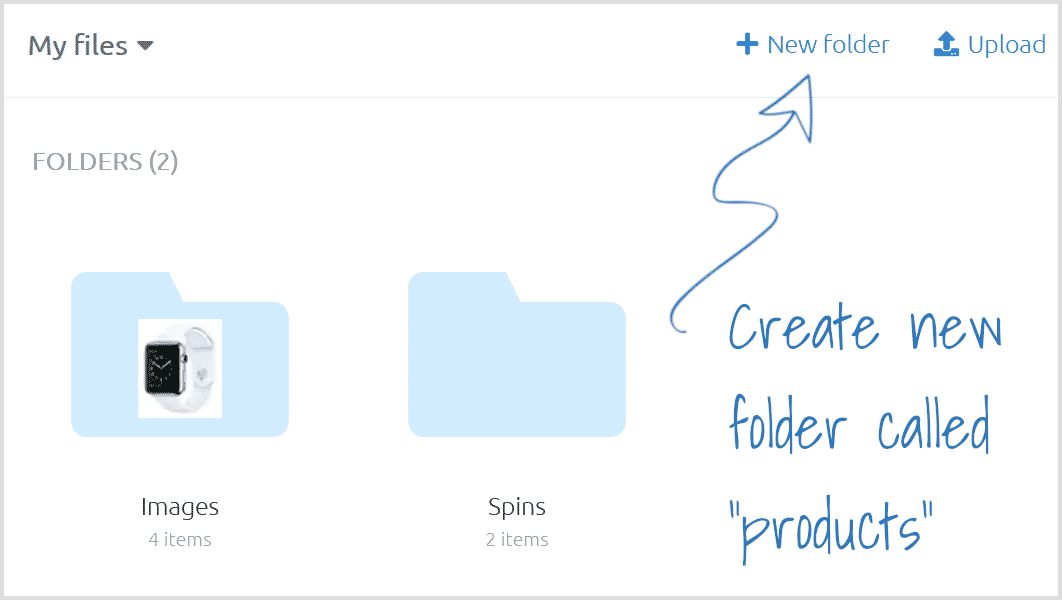
4. Open the "products" folder and create a new folder to match the Product SKU.
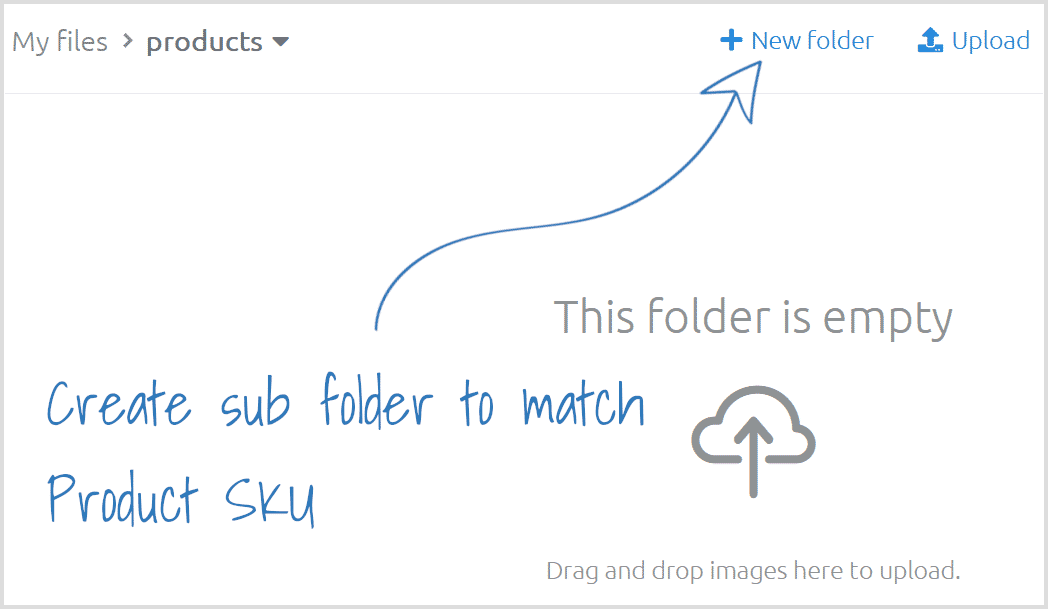
5. Upload your set of spin images to the Product SKU folder. (The .spin file will automatically be created once the images have uploaded.)
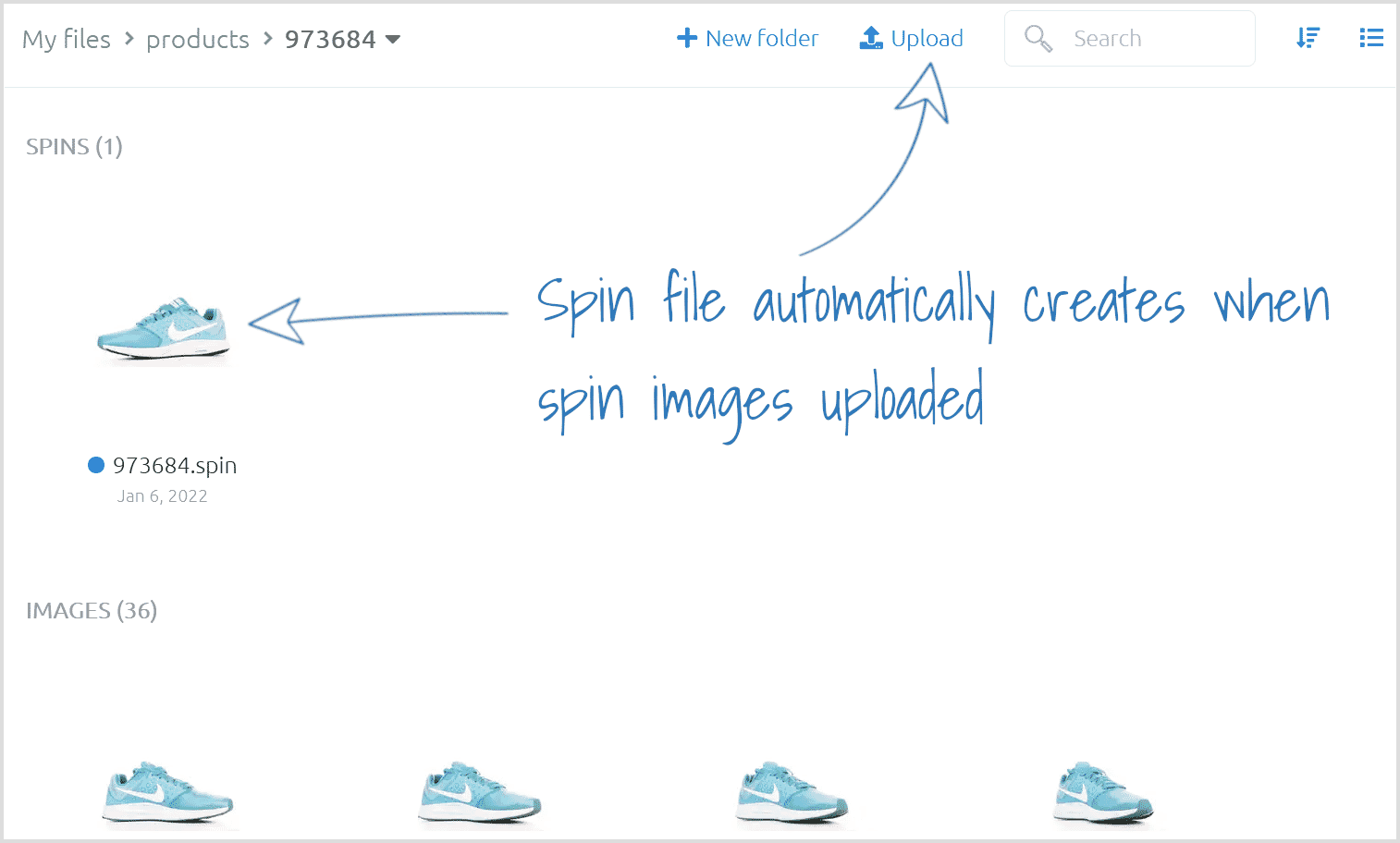
6. Go to your BigCommerce admin > Enter your Sirv account name on the Magic Zoom Plus app settings page > Click 'Save settings'.
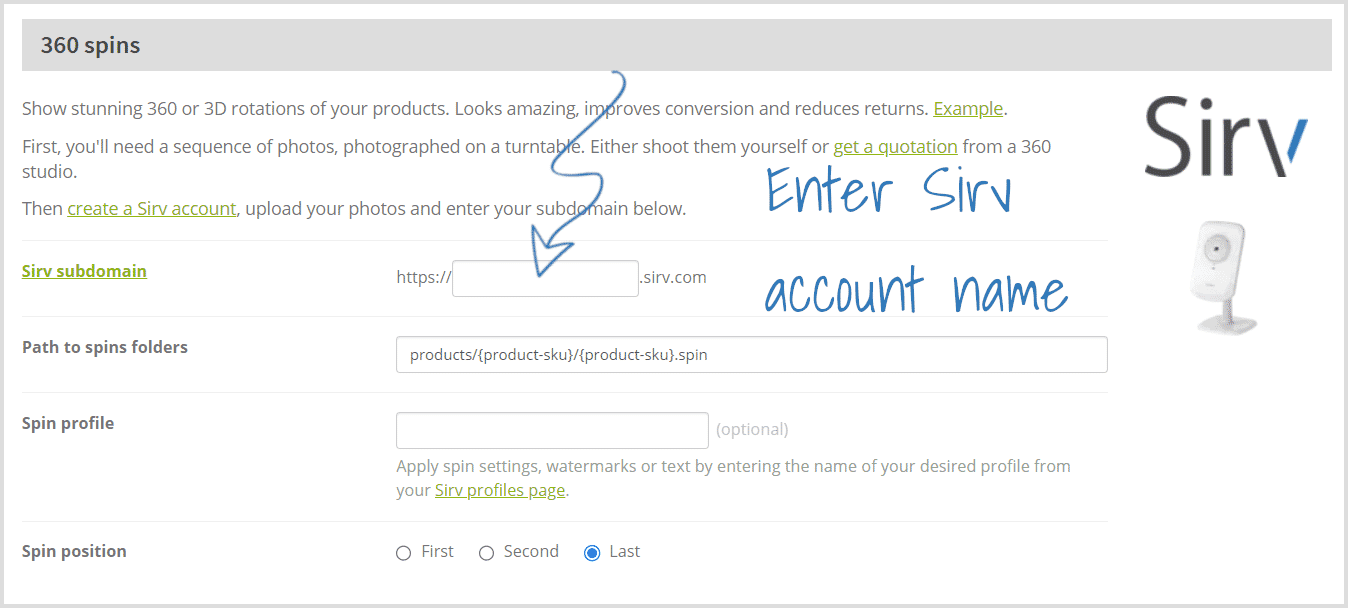
7. Refresh your product web page, and the 360 spin displays as part of your BigCommerce product gallery.
Custom folder structure
By default, Product SKU is used and the folder structure URL looks like this:
products/{product-sku}/{product-sku}.spin
There are 3 BigCommerce product codes to choose from:
Product SKU: {product-sku}
Product ID: {product-id}
Product name: {product-name}
If you prefer to use Product ID or Product Name, update the folder path URL with the relevant shortcode on the app settings page:
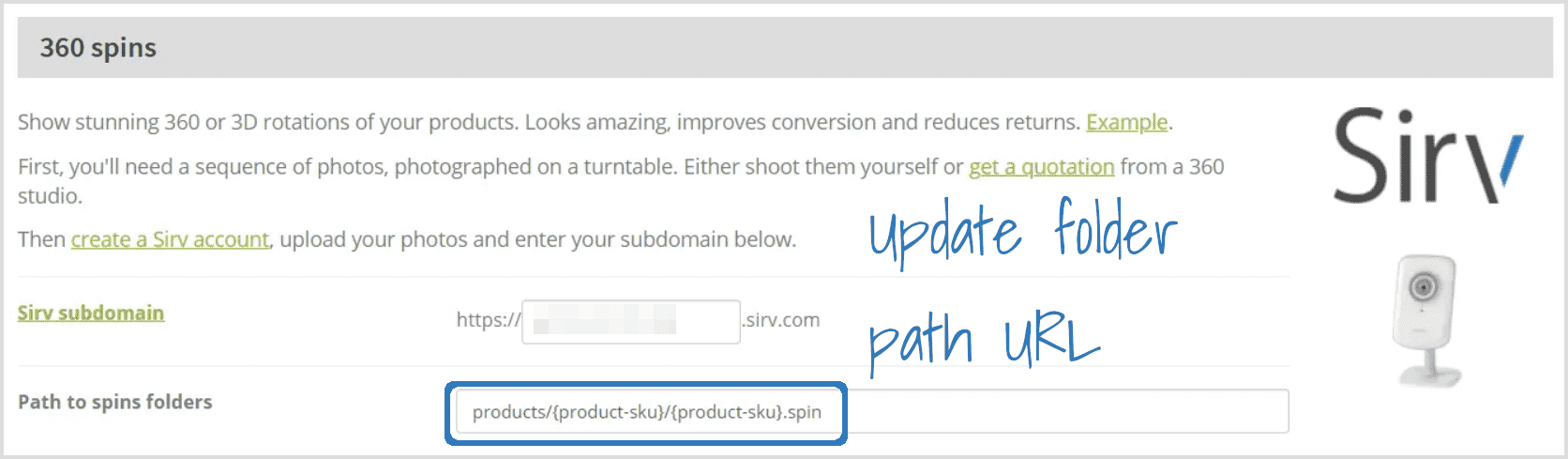
The screenshot below shows where to find all 3 BigCommerce product codes (Product SKU; Product ID and Product Name) in your BigCommerce admin:

Add 360 spins to a text area
You can also display spin(s) in the Description area of your BigCommerce product page.
1. Go to the Description area in your BigCommerce product > Click the 'Source code' icon:
2. Copy and paste the code below into the 'Source code' field > Replace ENTER-YOUR-SPIN-URL.spin with your spin URL > Click 'Ok' > Click 'Save':
<div class="Sirv"> <div data-src="ENTER-YOUR-SPIN-URL.spin"></div> </div> <script src="https://scripts.sirv.com/sirvjs/v3/sirv.js"></script>
Tip: To find your spin URL, right click the .spin file in your Sirv account, and then select 'Copy link'.
3. Refresh your BigCommerce product page and you'll see 360 spin display in the Description area:
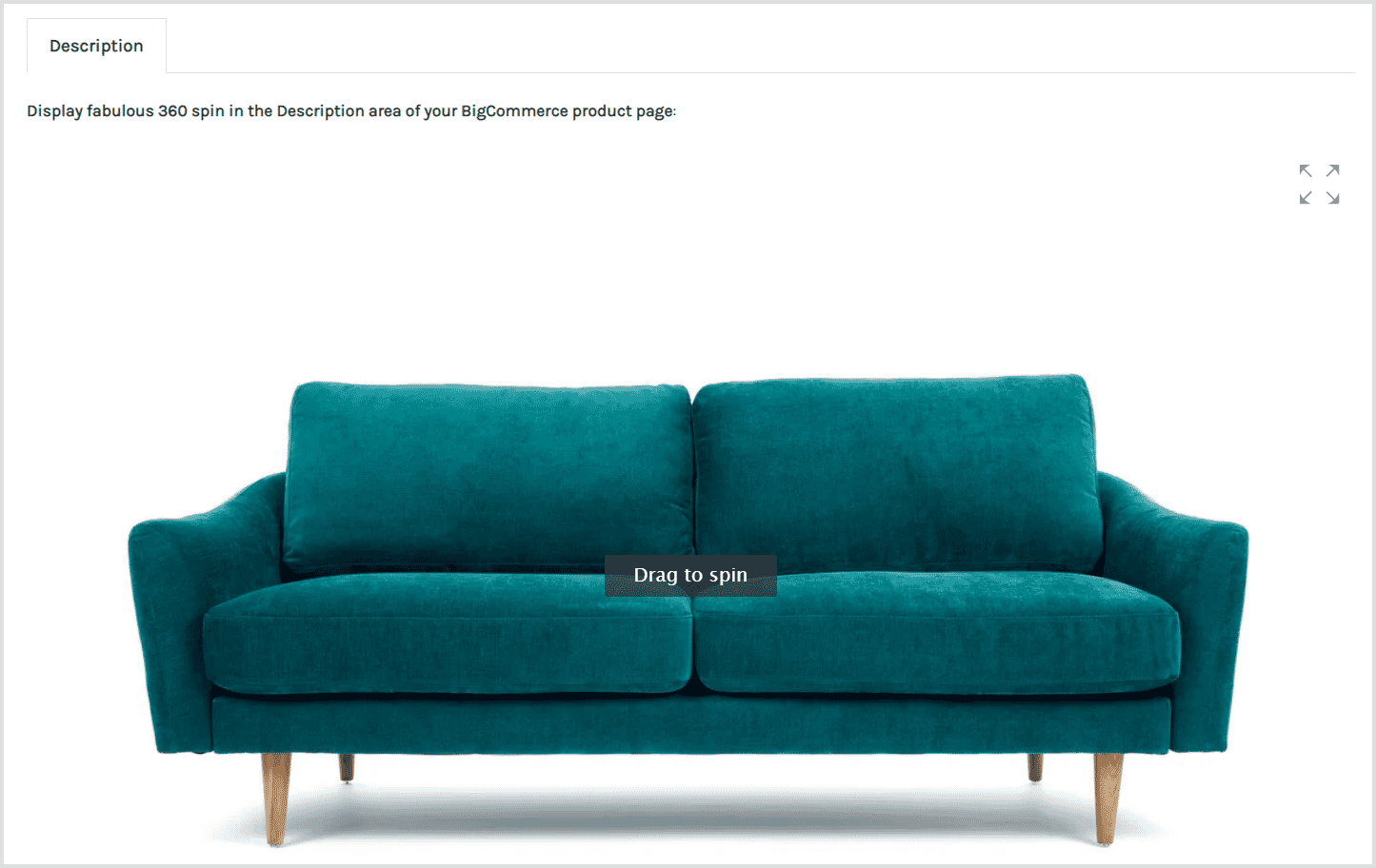
Themes supported
Lots of popular BigCommerce themes are automatically supported by the Magic Zoom Plus app. If there is an issue, contact the Magic Toolbox team and they'll add support for your theme within 48 hours.
Stencil themes are also fully supported. Below are other BigCommerce themes already supported:
- Arcade
- Brixton
- Clean
- Cornerstone
- Covent
- Eloquence
- Exhibit
- Fortune
- Foundry
- Light
- Merchant
- PartsWarehouse
- Solera
- Supermarket
- Warm
- + many more themes
Support
Sirv experts are ready to help you configure Sirv on your BigCommerce store. If you have a Sirv account, please use your support contact form. If you don't have an account yet, create an account or send questions via the general enquiries form.

