Accept an invitation
It's easy to accept an invitation to join a Sirv account. If you hit a problem, this article gives you the solution.
How to accept a Sirv invitation
1. Check your email for an invitation email from Sirv (support@sirv.com) in your inbox:
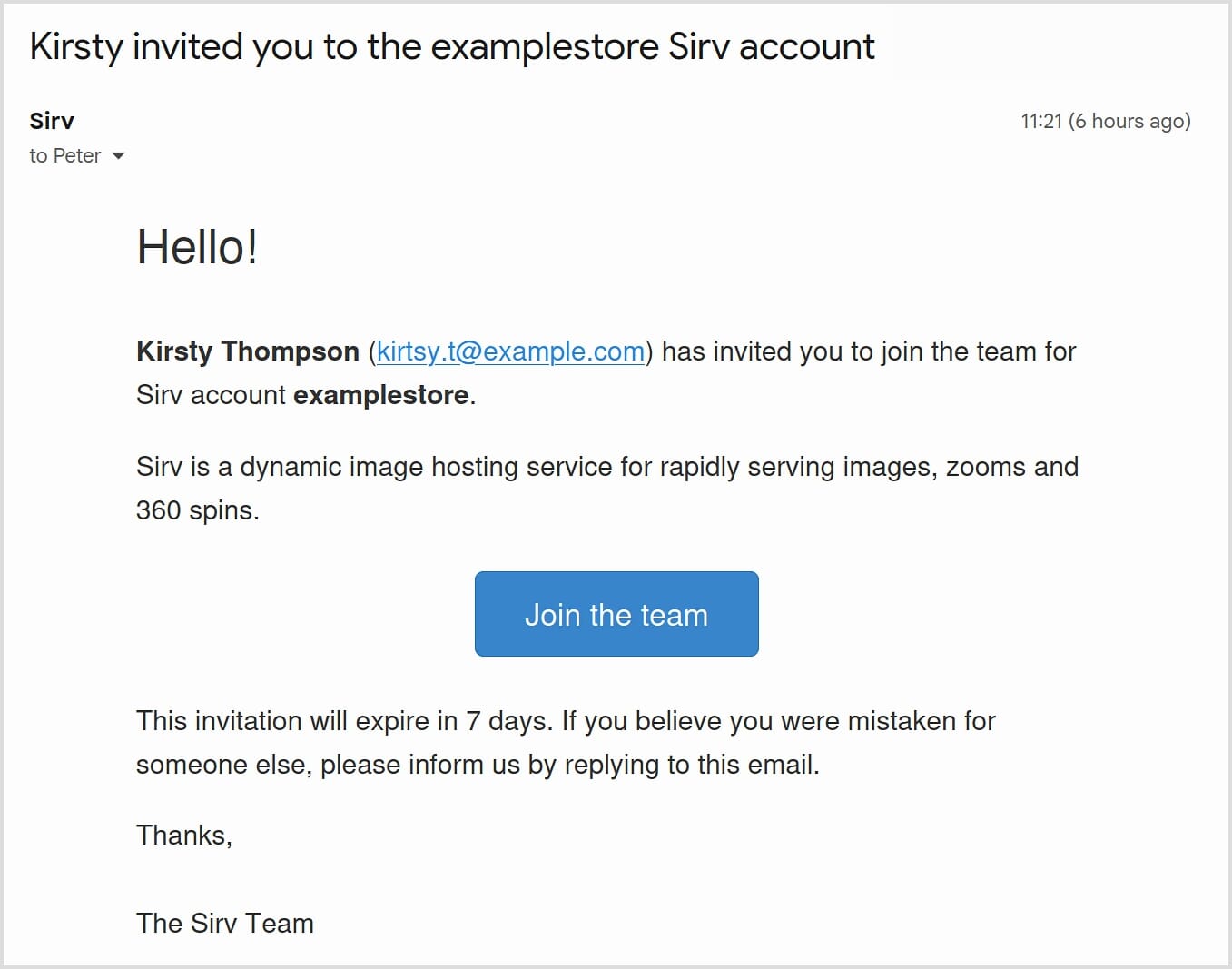
2. Click the button "Join the team" in the email.
3. A web page will open for you to join the account:
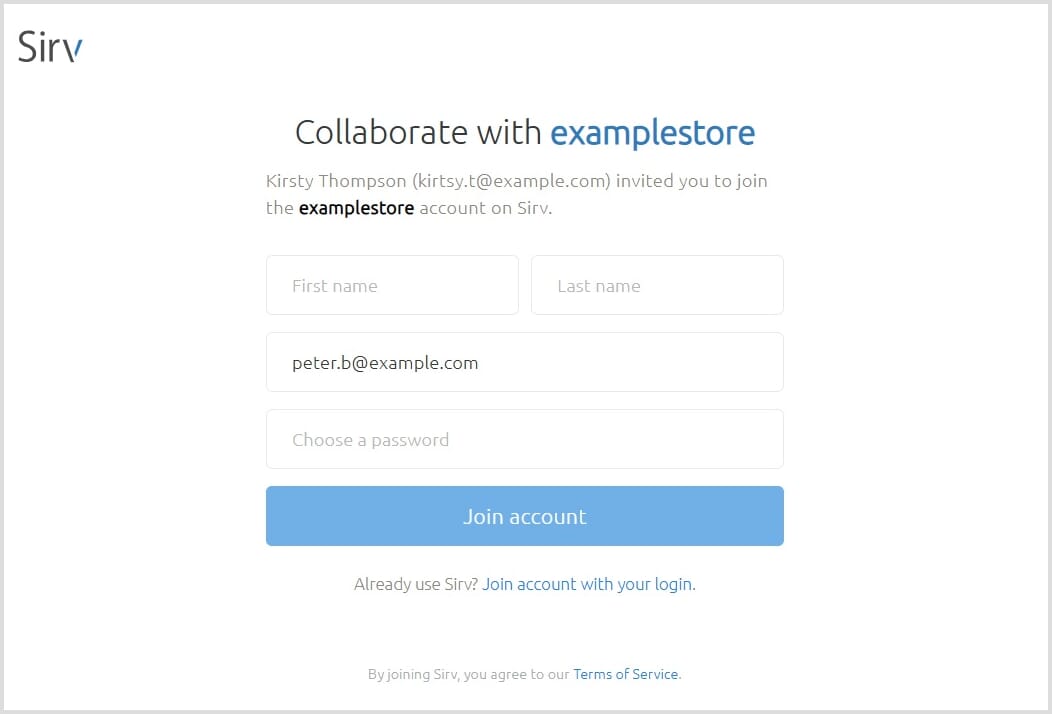
If you are a new user, enter your name and choose a password. You can change the email address to a different one, if you wish.
If you already have a Sirv login, you can accept the invitation with your existing user - click the link "Join account with your login". Each Sirv login can access multiple Sirv accounts, so there is no need for you to have multiple logins. However, if you would prefer to have another login using to a different email address, then you can accept the invitation using that other email address, enter your name and choose a password.
Possible issues and solutions
User is currently logged into Sirv
If you are already logged into Sirv when accepting an invitation, you will see a page asking if you want to join the account:
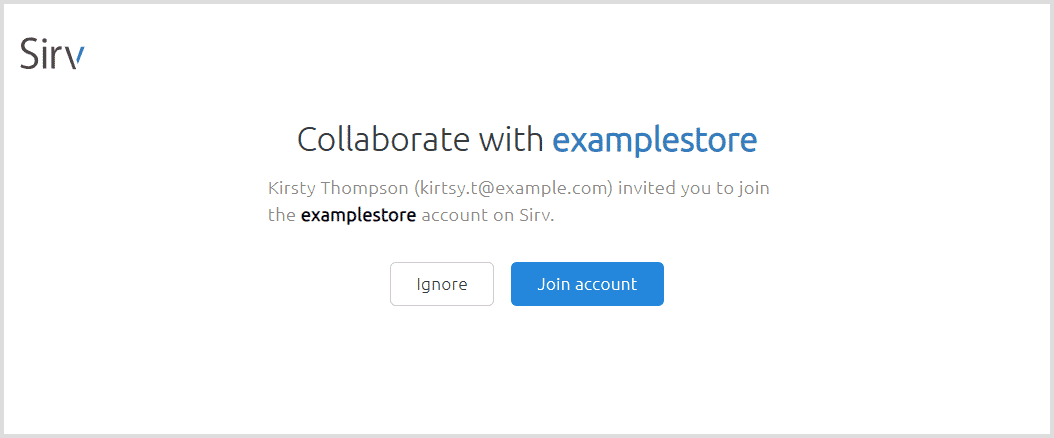
By clicking "Join account", you will become a user of the account, with whichever login you were currently logged in as. Logins are tied to your email address, so even if you received the invitation at a different email address, you will join the account using your currently logged in email address.
Solution: If you wish to join the account using a different email address, sign out of Sirv before accepting the invitation:
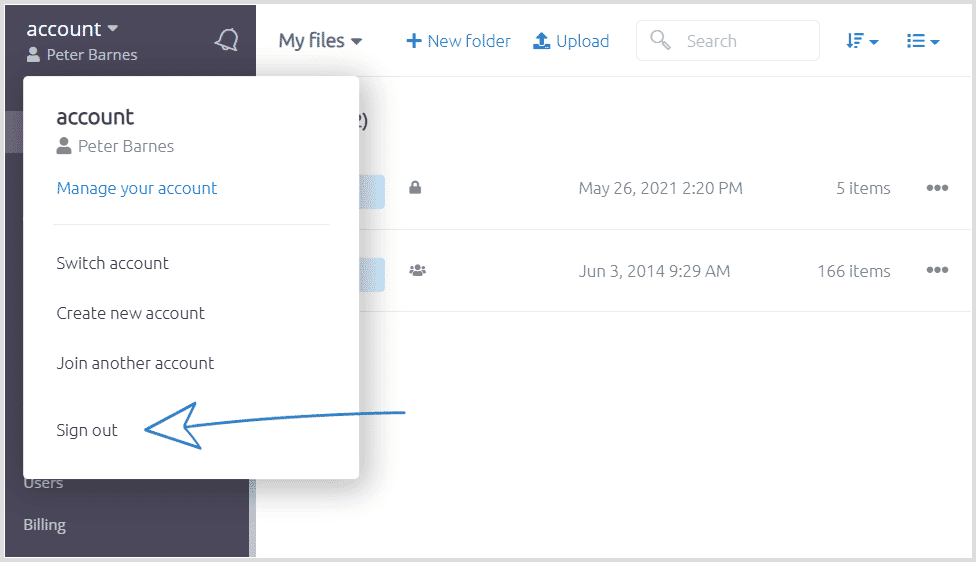
You are already registered
If your email address is already registered as a Sirv user and you're logged out, an error will show if you try to accept the invitation with a wrong password:

Solution: On the web page, click the link 'join account with your login', then enter your email and Sirv password. If you don't remember your Sirv password, use the "Forgot your password" form to reset it.
Invitation sent to the wrong email
If the invitation was sent to the wrong email, you can specify a different email address when completing the “Collaborate with account” form.
Alternatively, the account Owner or Admin can revoke the invitation from their Users page and send a new invitation to the correct email address:
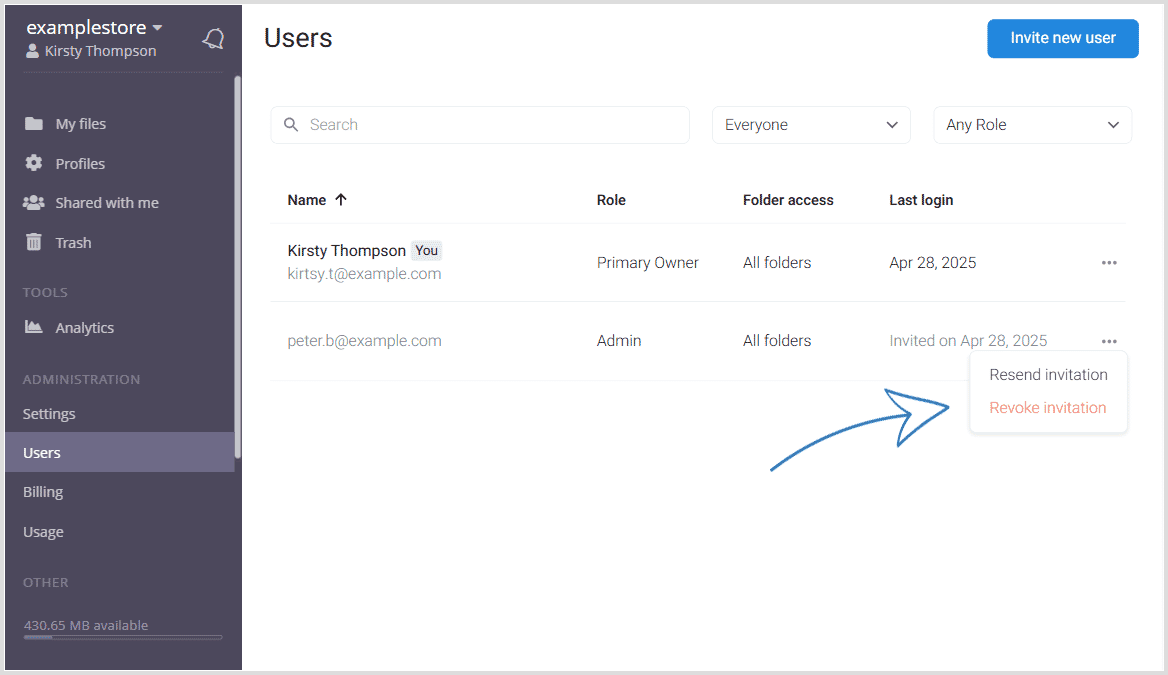
Invitation expired
Invitations expire after 7 days.
If an invitation has expired, the account Owner or Admin can resend it from the Users list.
Get help
If you want to login to Sirv, go to https://my.sirv.com. If your email has access to many Sirv accounts, you can easily switch between accounts.
For help accessing Sirv, please contact our customer success team and we'll get back to you quickly.

