Protect files with password
You can protect the contents of a folder with HTTP authentication. To visit the URL of a file in the folder, a username and password will be required.
Example of a protected file
The /Example-Folder/ folder of the demo.sirv.com account has been protected. Try to visit this image URL:
https://demo.sirv.com/Example-Folder/lv-M46197_PM2_Front.jpg
When you provide the following username/password, the file will load:
User: Example
Pass: StrongPassword%50
How to protect a folder
Follow these steps to protect the contents of a folder with a password:
1. Go to the Settings > Domains section of your account to find the Protected URLs settings:
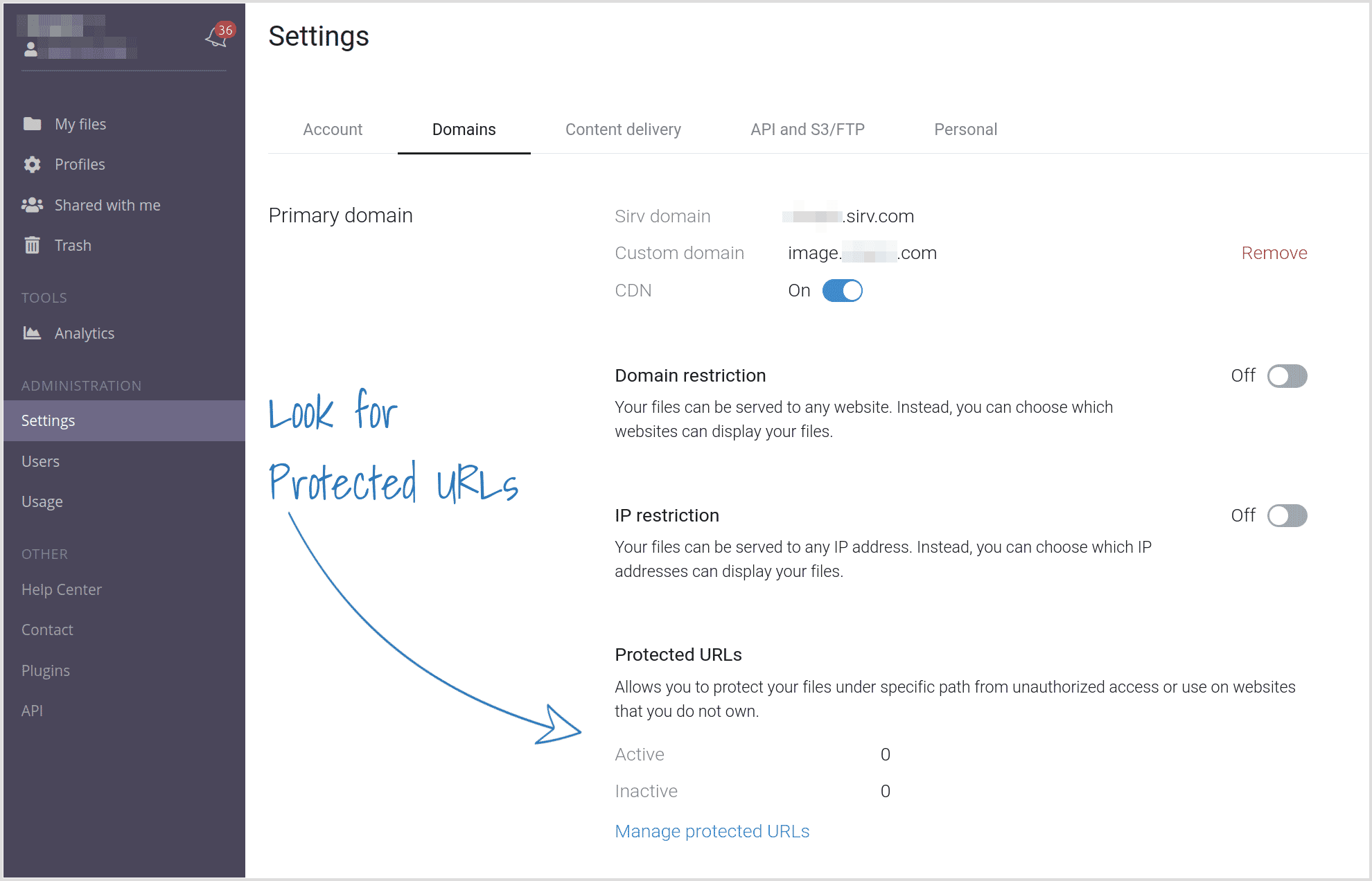
If you don't see that section, ask the Sirv support team if they can enable protected file features on your account.
2. Click the link "Manage Protected URLs".
3. Click + to create a new protection:
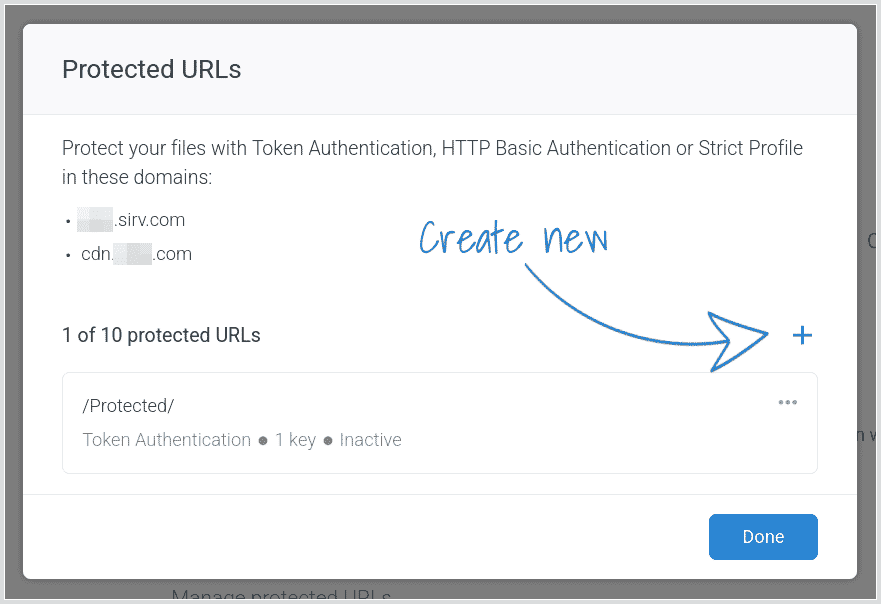
4. Choose HTTP Basic Authentication and click Next:
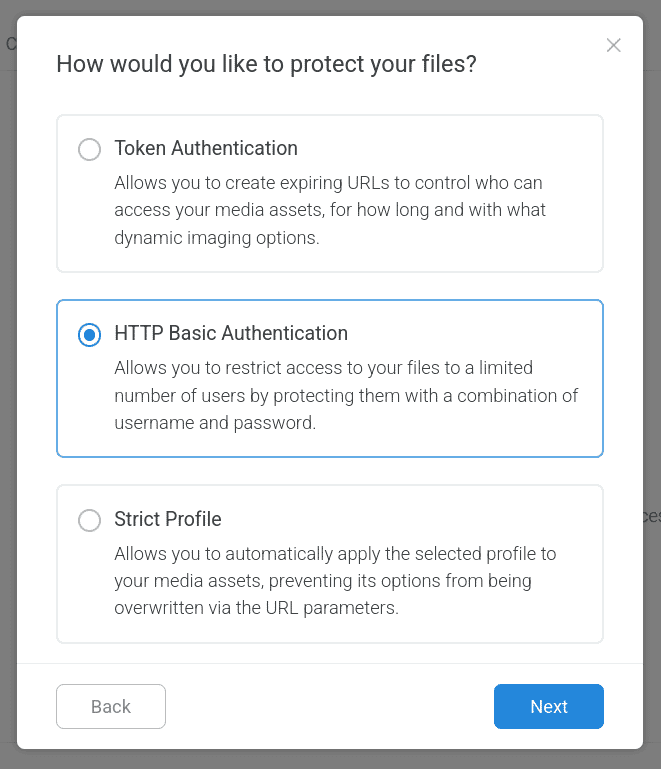
5. Click to select the folder path you want to protect. You'll then see a list of all your folders:
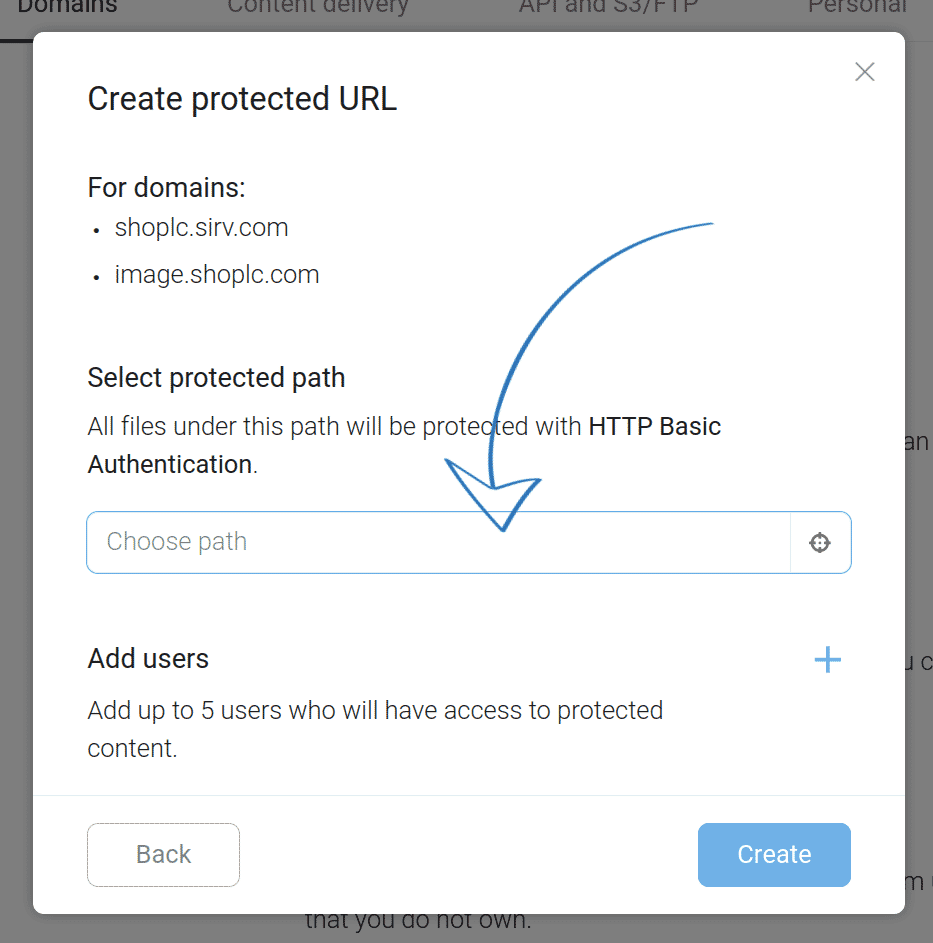
6. Click + to create a new login ("user"):
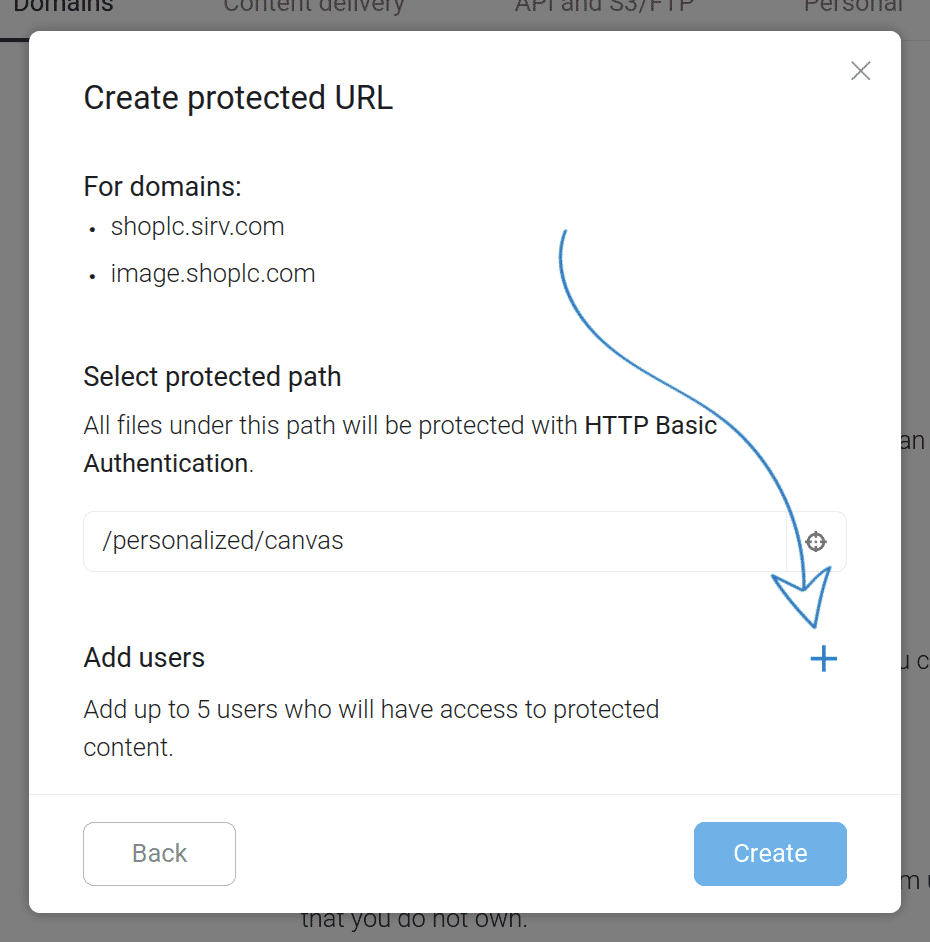
7. Enter any username and password you desire. Optionally, you can enter a date when the login should stop working. Then click Add:
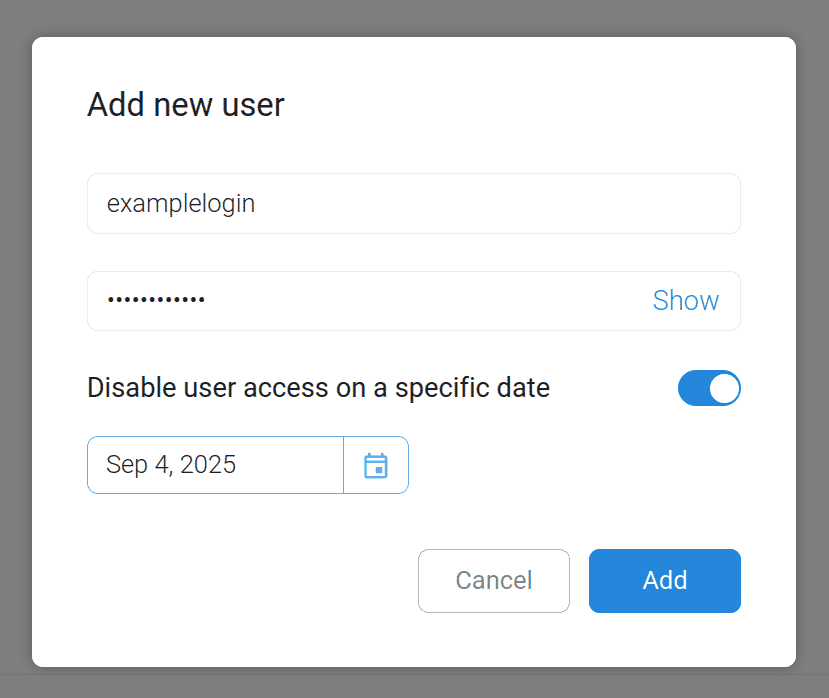
8. Click Create.
Your login has been created. Now, all files in that folder (and it sub-folders) are protected. They can only be seen by providing a valid username and password.
It is called a "user" but anyone who knows the username and password will be able to view the files.
Up to 5 username/password configurations can be set for each HTTP folder protection.
Alternative protections
Sirv also provides other ways to protect files from being viewed:
- Domain protection - you can enable domain restriction to block direct requests and specify which domains may display your images (whitelisting).
- JWT protection - you can enable JWT signed URLs so that only URLs containing a valid token can be served.
- Watermarks - you can apply image or text watermarks to your images. They can be made irremovable with JWT protection.
Get help from a Sirv expert
To discuss which method(s) of protection would be best for your requirements, please ask the Sirv support team.

