How to add or remove users
Your Sirv account permits multiple users, to help you collaborate with your team. Each user gets their own username/password and is assigned one of 5 roles, depending on the tasks they need to perform.
Refer to the table of roles and permissions for the full list of permissions per role. Only Primary Owner, Owner and Admin roles have the authority to add/remove users.
Adding and removing users is fast and easy. It all happens on your Users page...
Invite a new user
1. Go to the Users page of your Sirv account. (If you don't have an account yet, register here).
2. Click "Invite new user":
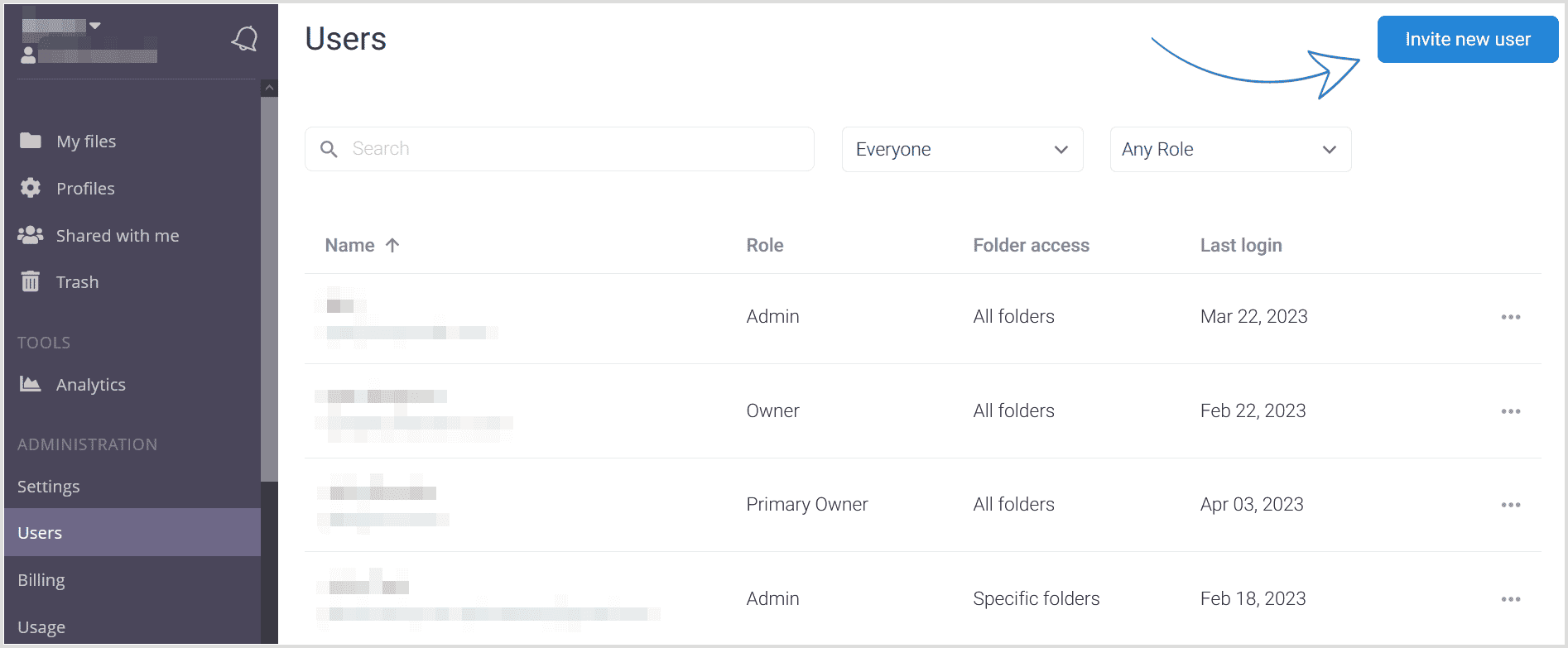
3. Enter the person's email address:
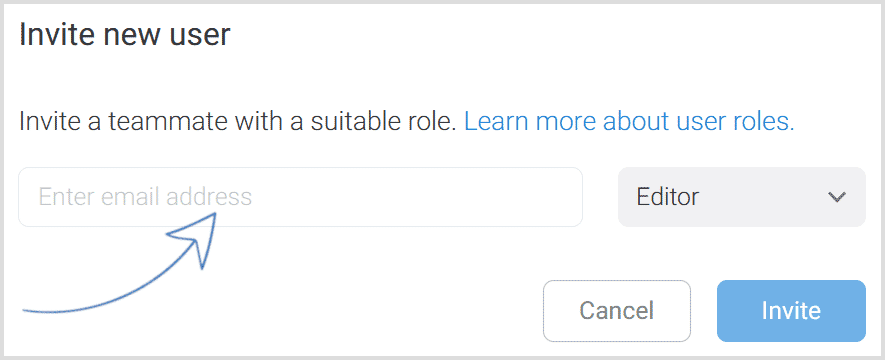
4. Choose a role with suitable permissions from the list of roles, then click "Invite":
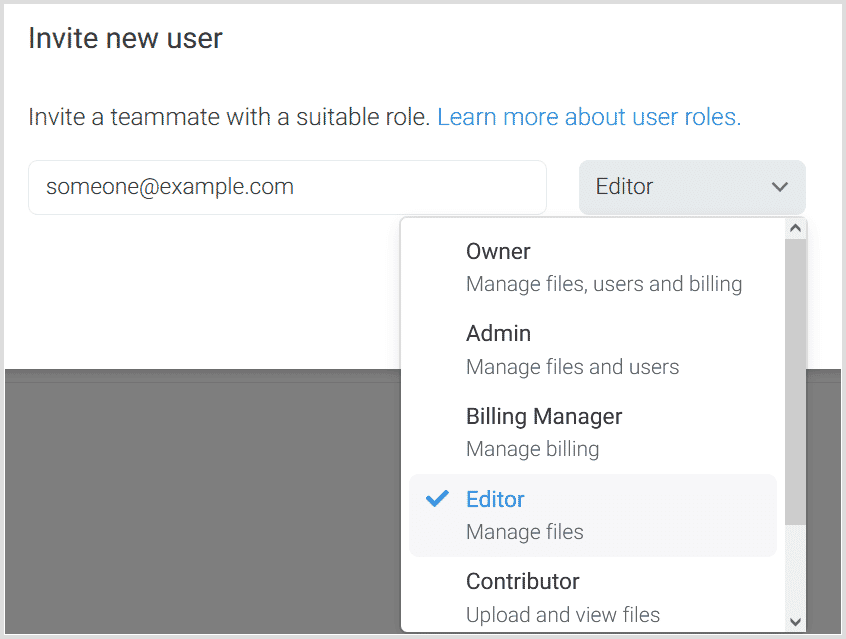
5. The new user will receive an invitation email, which will expire in 7 days. They should click the link in the email to accept the invitation and create their password, then they will have access to your account.
Remove a user
1. To remove a user, go to your Users page.
2. Click the 3 dots next to the user you wish to remove and select "Remove from account":
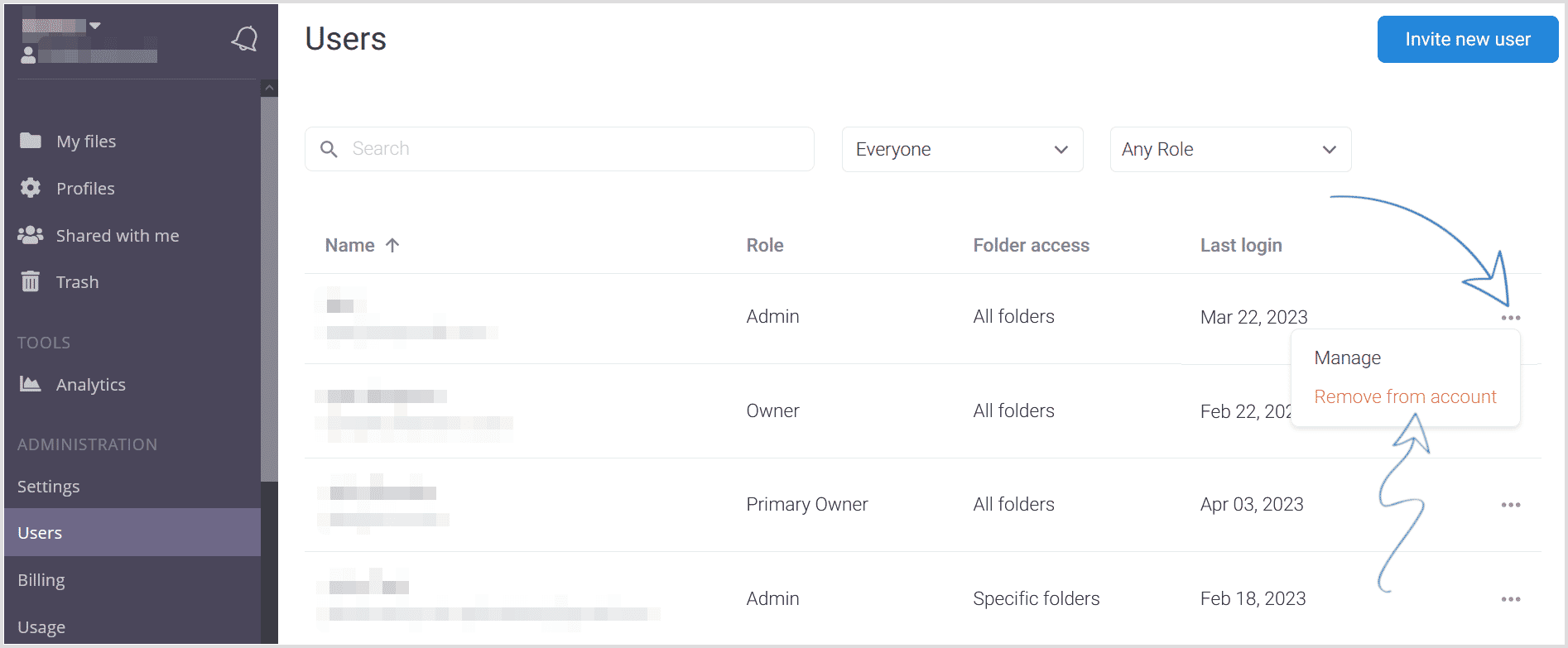
3. A dialog will appear, asking for confirmation.

